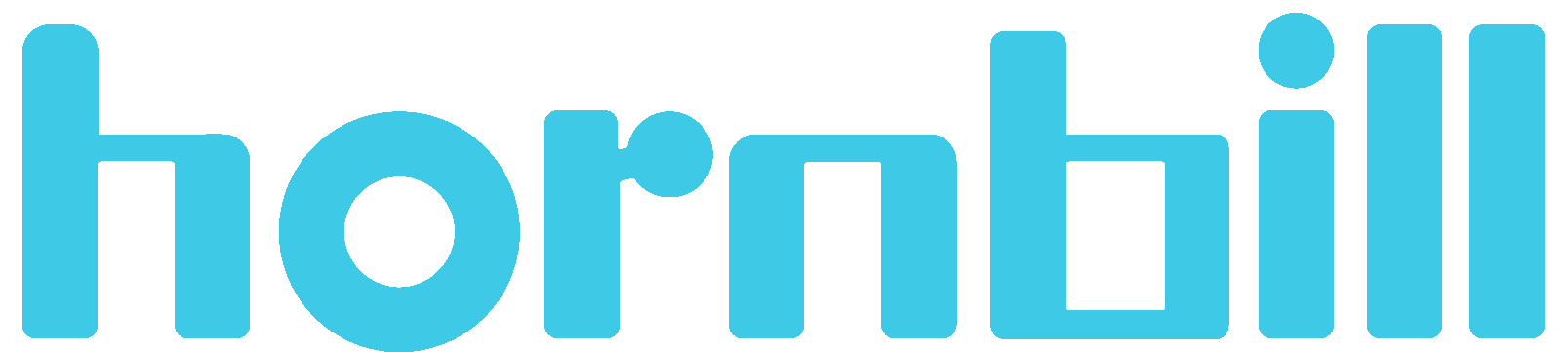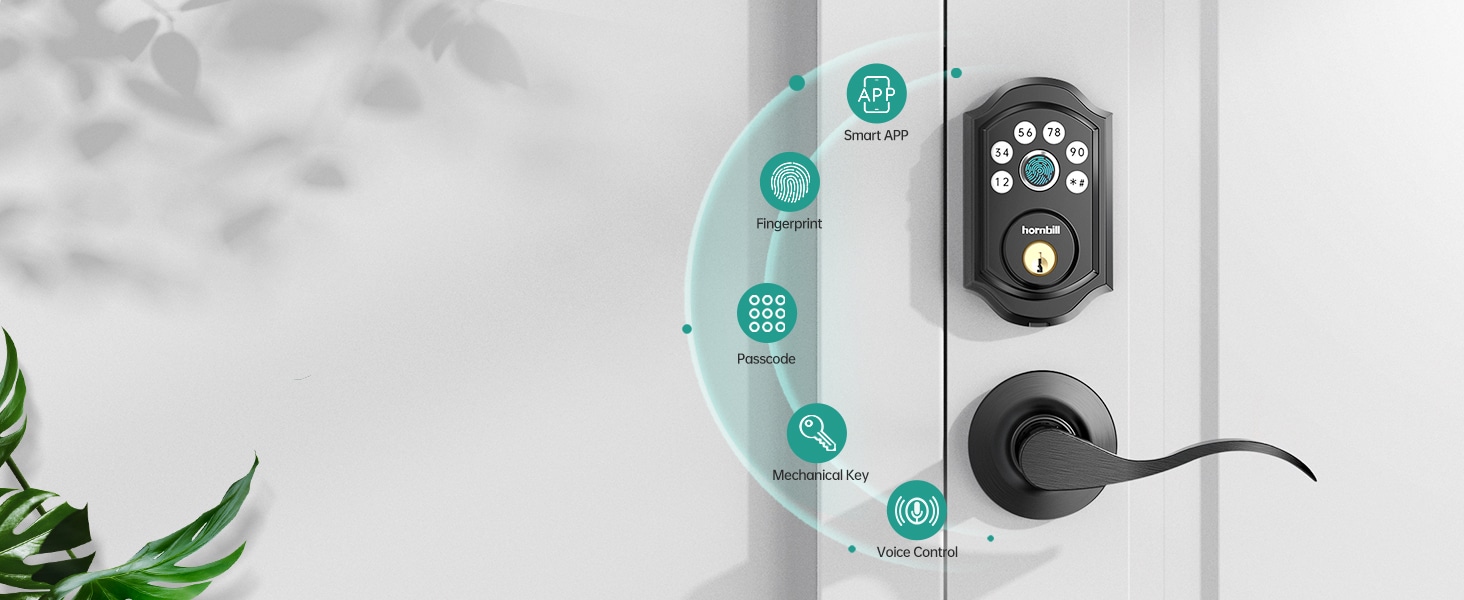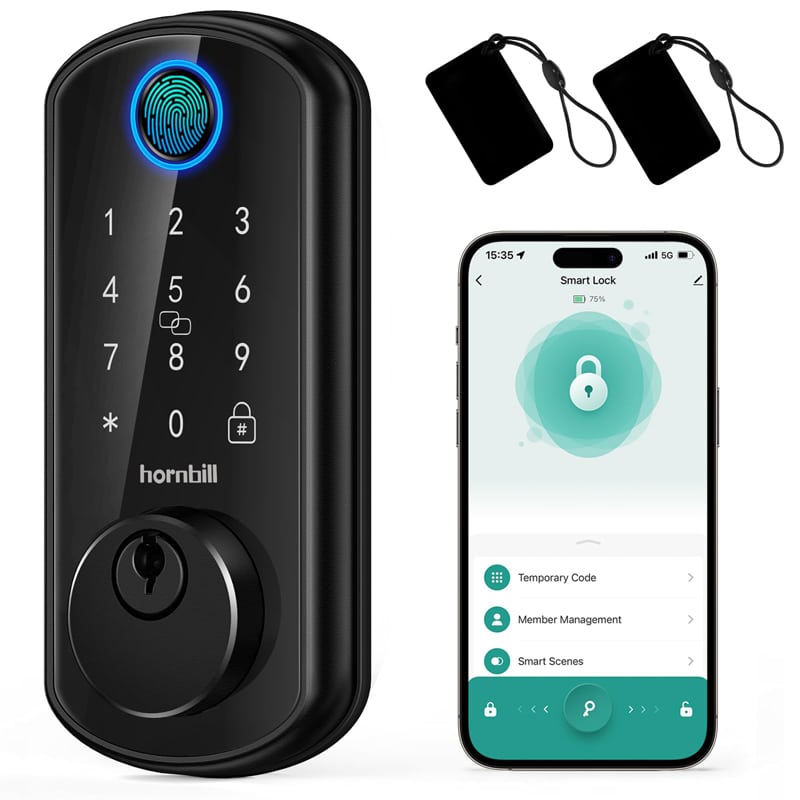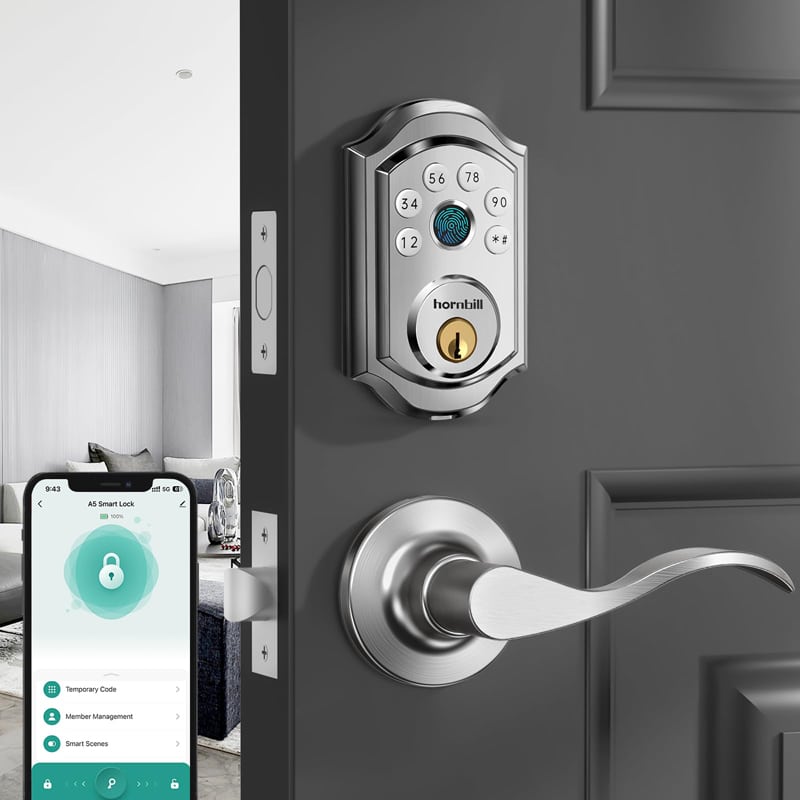Setting up Bluetooth unlocking on your smart home door lock can greatly enhance your home security while offering seamless convenience. Whether you’re installing it for the first time or troubleshooting an issue, this guide will help you set up the system step by step, along with useful troubleshooting tips and frequently asked questions.
Setting up Bluetooth unlocking for your smart lock is usually a simple process that anyone can follow. However, different models of smart locks might have slightly different procedures. Always refer to the manufacturer’s instructions for accurate steps. Here’s a general step-by-step guide on how to do it:
When installing your electronic smart lock, carefully follow the manufacturer’s instructions provided in the packaging. Ensure that the lock is securely mounted on your door and that it functions properly with the standard key or, if applicable, with the fingerprint recognition feature. It’s important to test the lock to guarantee that it operates as intended before relying on it for security.
Download The Bluetooth Door Lock App:
Find the companion app for bluetooth door lock system. This usually involves going to your smartphone’s app store (Google Play for Android or App Store for iOS), searching for the app name, and downloading it. In some cases, a QR code may be provided in the user manual, which you can scan to directly access the app.
Open the app and find the option to add a new lock. You’ll be prompted to switch on your Bluetooth, which you should do. The app will then search for nearby devices. Ensure your keyless smart lock is in Bluetooth pairing mode (you may need to press a specific button on the lock). Once your lock appears on the app, select it.
After selecting the smart lock keyless entry, your phone will pair with it. You may be prompted to create a name for the lock (i.e., ‘Front Door’) and a password. Make sure you choose a password that’s strong and unique. You’ll be using this to unlock your door via Bluetooth, so it needs to be secure.
Test It Out:
Now that you’ve paired your lock with your smartphone, test the Bluetooth unlocking feature. Lock your door using the app and then attempt to unlock it both from within the app and from your door. You should be able to see a list of lock and unlock activities within the app.
Remember, although Bluetooth unlocking adds another level of convenience to your life, never neglect the physical backup keys for your smart locks. Electronics can fail or batteries can run out, so having a mechanical key is always a prudent decision for those unexpected moments.
And there you go! Now your smart lock is paired with your smartphone and ready for use. Enjoy the convenience of unlocking your door from your phone. Cheers to smart living!
1. Bluetooth Signal is Weak or Drops Frequently
To ensure a strong signal, it’s best to keep your smartphone in close proximity to the door, especially when thick walls or electronic devices may cause interference. Don’t forget to regularly update the app to enhance its performance.
2. The App Won’t Pair with the Smart Entry Door Locks
Before attempting to pair the lock with your phone, it’s important to ensure that both devices have enough battery power. To troubleshoot, start by turning off the Bluetooth on your phone, then turning it back on, and attempt to pair the devices again. If the pairing still fails, you may need to consider resetting the smart entry door locks to their factory settings and starting the pairing process from the beginning.
3. Slow Unlock Response via Bluetooth
This issue can arise when either the phone or the electronic smart door lock has low battery power. To prevent this, it’s important to ensure that both devices are fully charged and are within the Bluetooth range to ensure a seamless experience.
4. App Crashes or Freezes
Make sure you have the most recent version of the application installed on your device. If the issue continues to persist, consider uninstalling and then reinstalling the app. If the problem still persists after reinstalling, please feel free to get in touch with our customer support team for further assistance.
Q: How far can my phone be from the smart lock to unlock it via Bluetooth?
A: Most Bluetooth smart deadbolt door locks have an effective range of up to 30 feet, but this can vary depending on your phone and lock model. Keep your phone within range for optimal performance.
Q: What happens if my Bluetooth smart lock stops working?
A: You should always have a backup key or an alternative way to unlock the door, such as a keypad or fingerprint option if Bluetooth fails.
Q: Is Bluetooth unlocking secure for home access?
A: Yes, Bluetooth unlocking is generally secure, but always make sure your app and home door smart lock firmware are updated and use a strong password. Some models also offer two-factor authentication for added security.
Q: How often should I replace the batteries in my smart lock?
A: Battery life depends on usage, but most smart biometric door locks will last between 6 and 12 months. Your app may notify you when the battery is low, so replace them promptly to avoid malfunctions.
Setting up Bluetooth unlocking for your smart door lock deadbolt doesn’t have to be complicated. By following these simple steps and keeping troubleshooting tips in mind, you can enjoy the convenience and added security of managing your locks via smartphone. Remember, always have a backup key, and keep your app and smart lock updated for optimal performance.
For comprehensive information on enhancing the security of your smart home, I recommend taking a look at our detailed guide titled “What are the Best Smart Digital Door Locks to Keep Burglars Out of Your House“.