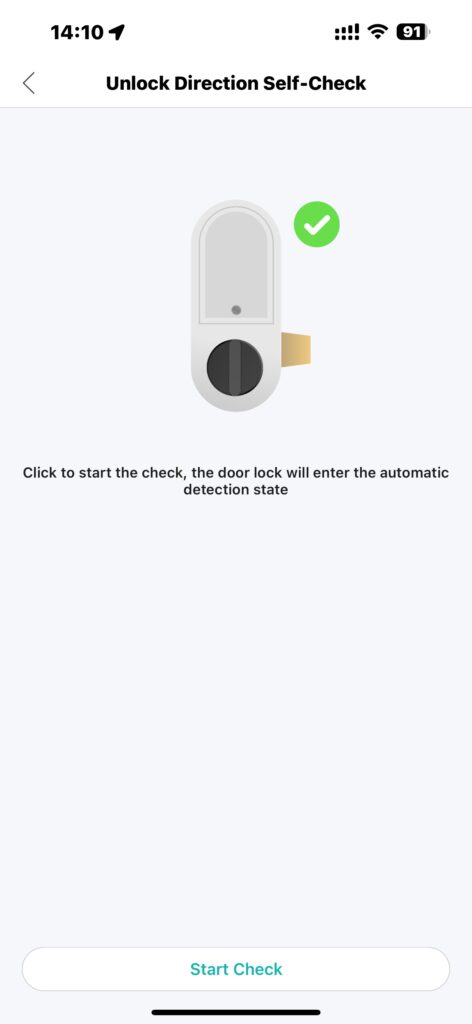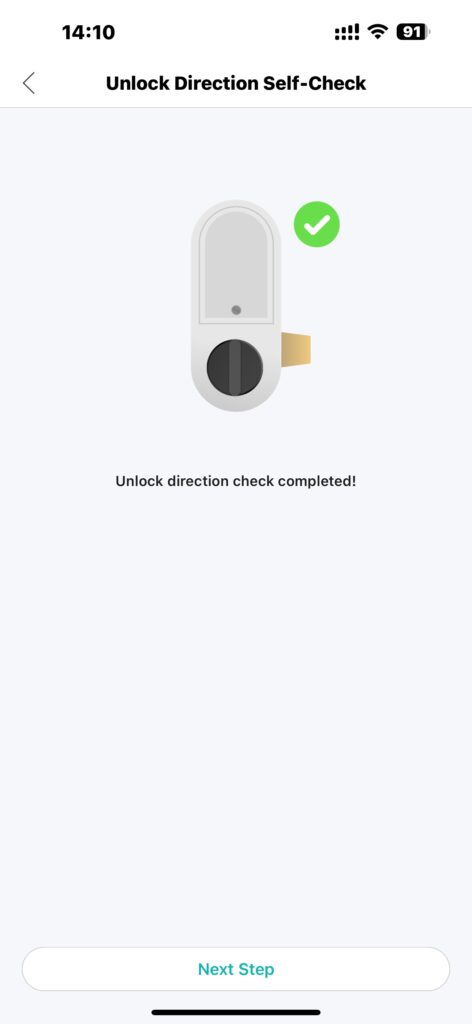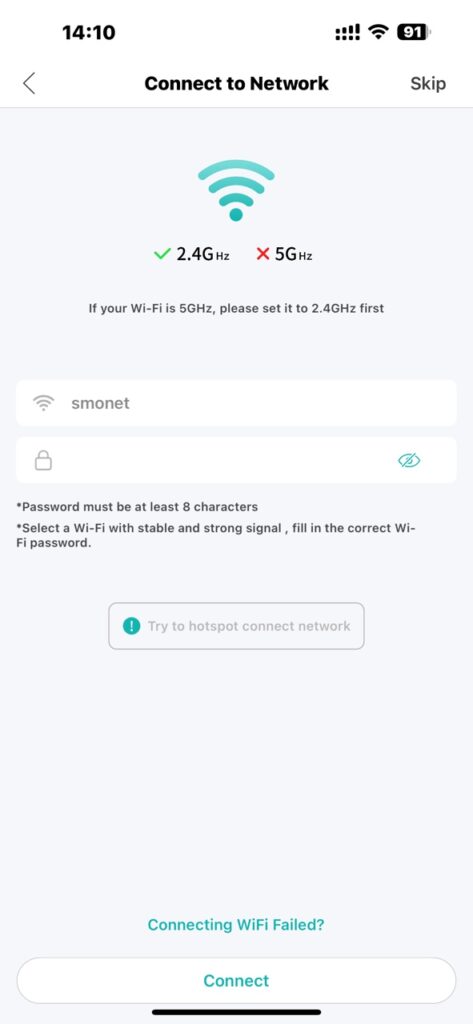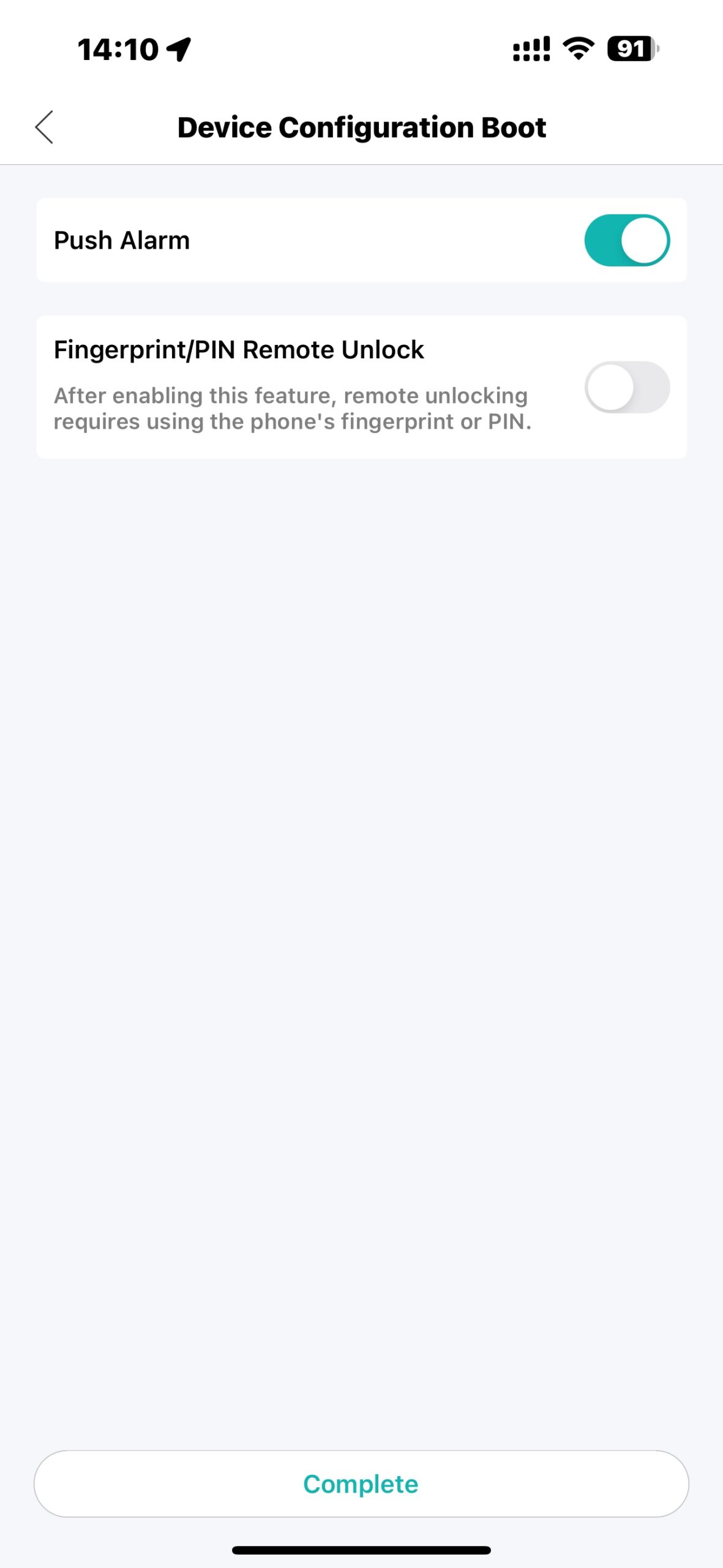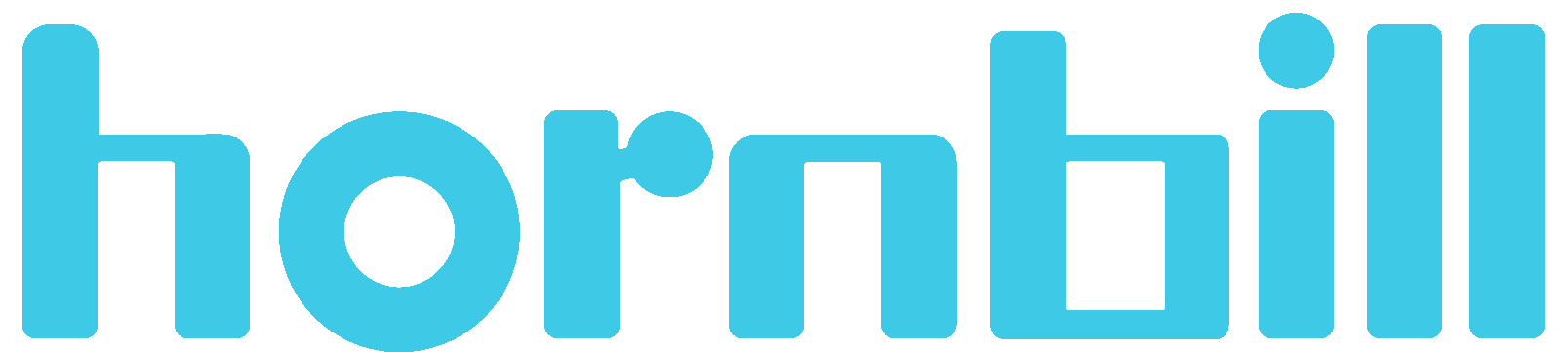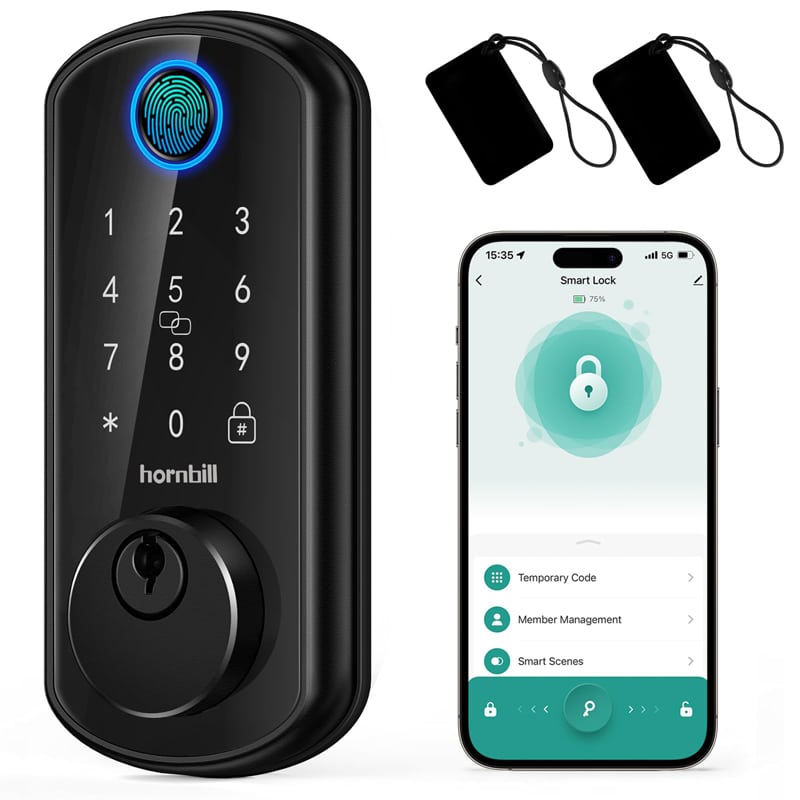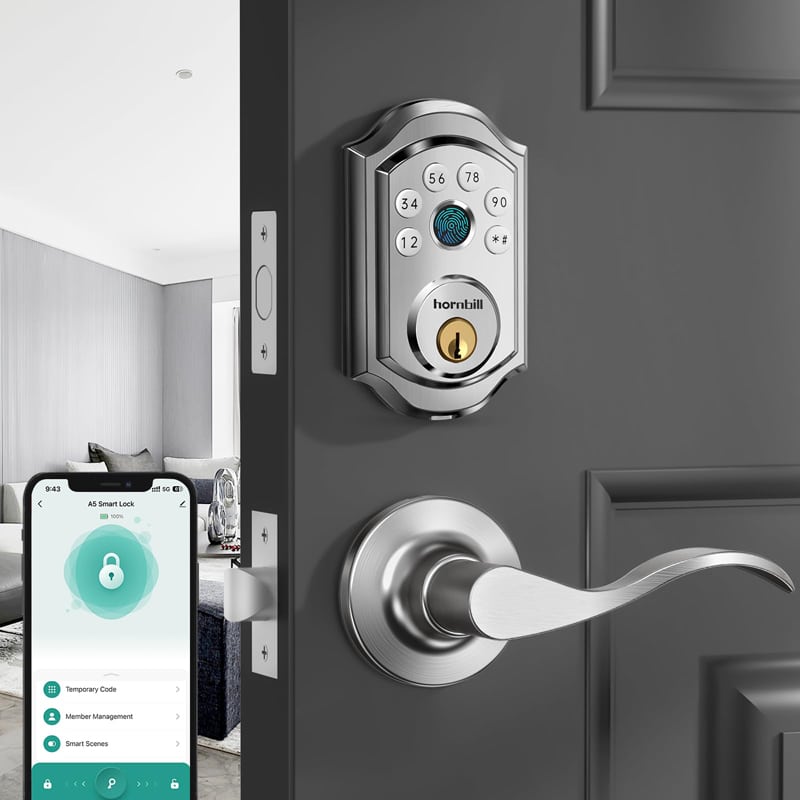Before you start to use our App to configure your wireless doorbell camera smart Lock, you need to search iCSee Home and download it from either Google Play or the App Store. For your convenience, you can also scan the QR code provided below.
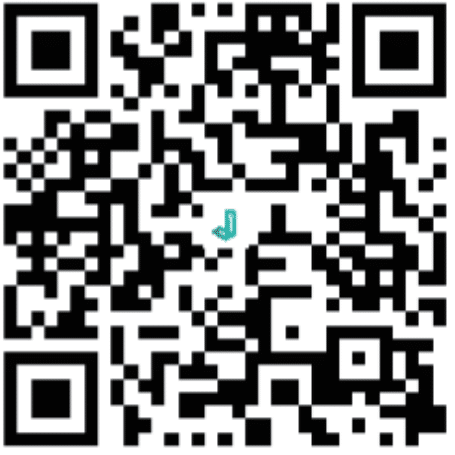
1. Register an Account – Video Smart Lock App
You are allowed to register with an email address or phone number. One thing needs to be noticed is that for T1 Video Smart Lock new users, the iCSee Home App is needed to use the lock seamlessly. Make sure this step is performed by the homeowner.
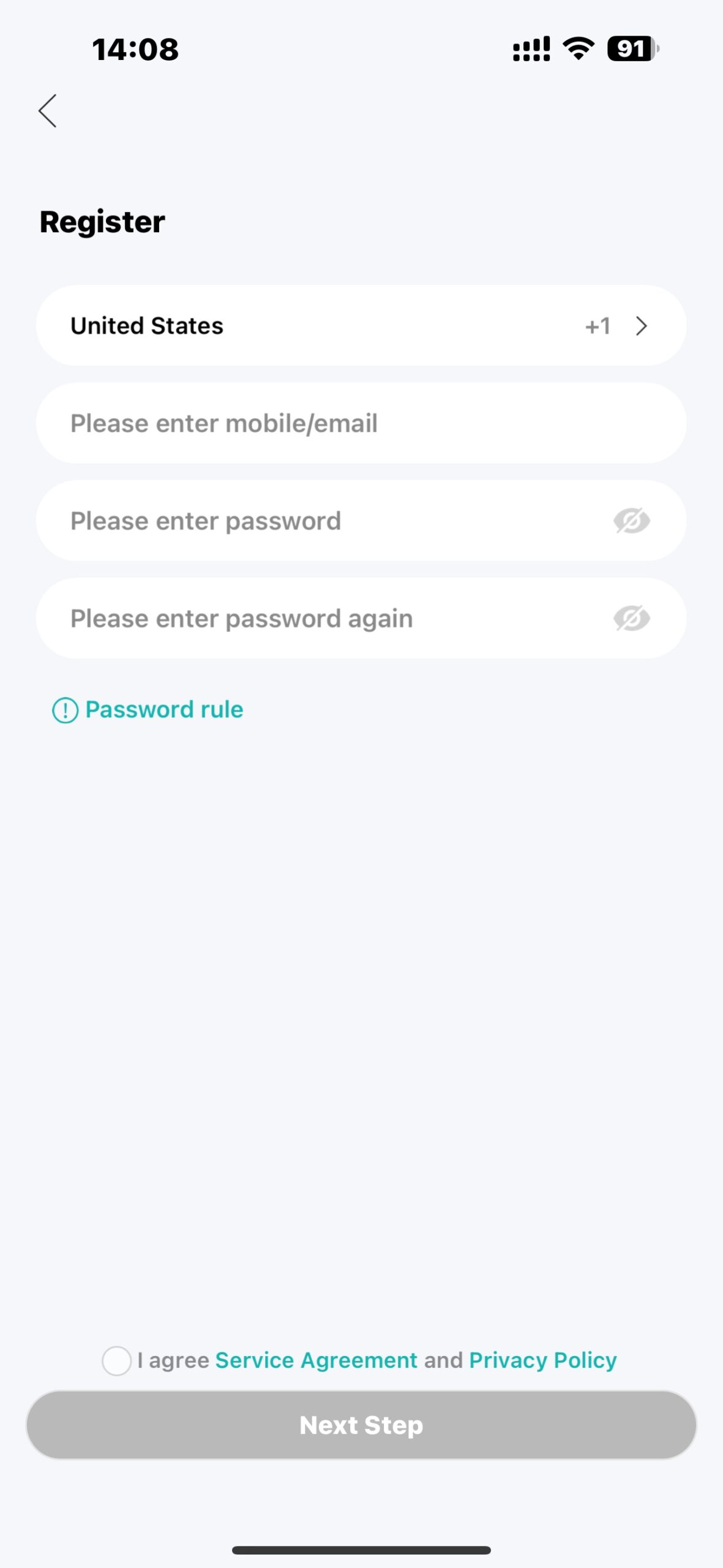
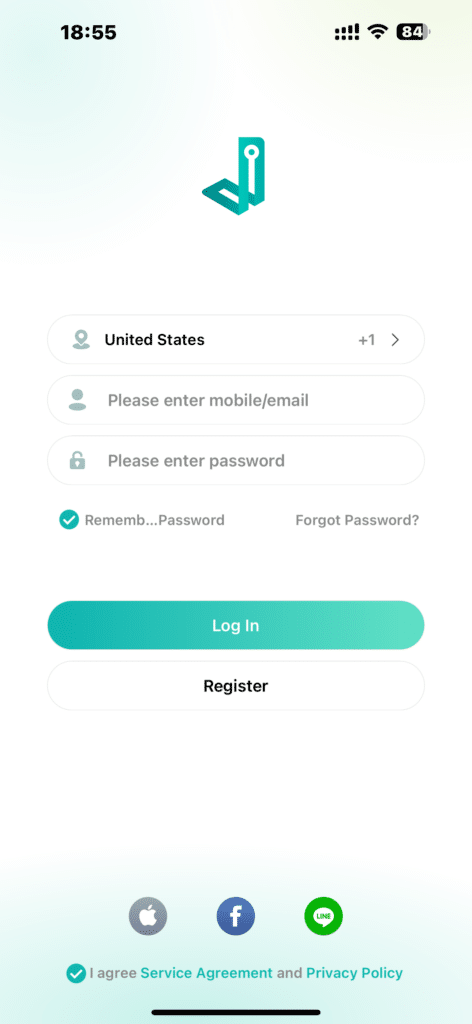
2. Pair the Wireless Doorbell Camera Lock
Below are the detailed instructions on how to pair the wireless doorbell camera lock, please follow the instructions step by step:
Step 1: Click the “+” icon to add device. Ensure your phone’s Bluetooth is on and your phone is connected to a 2.4GHz Wi-Fi network, and keep it near the lock within 10 feet (3 meters).
Step 2: Wait for the pop-up window on the app that indicates the video smart lock has been detected, Click on it to begin the pairing process.
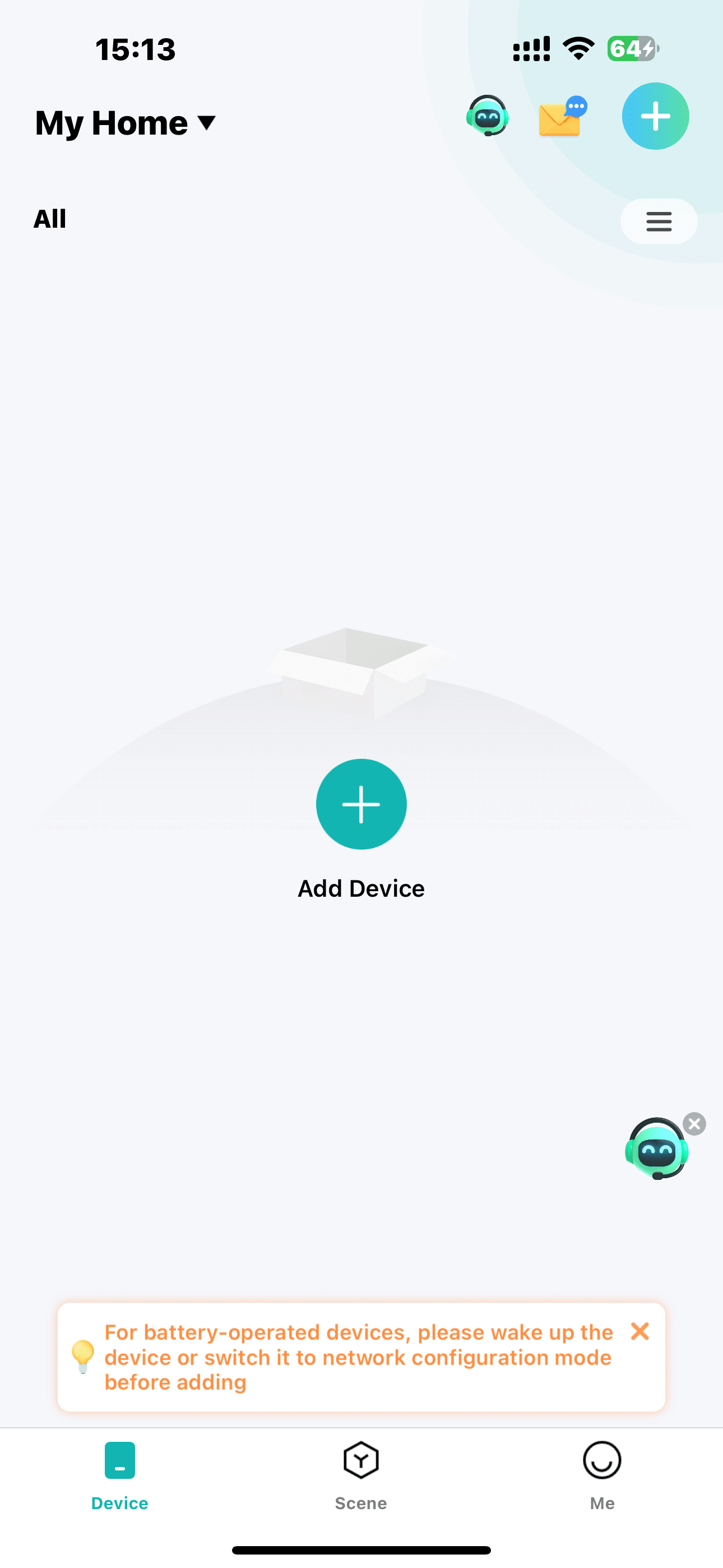
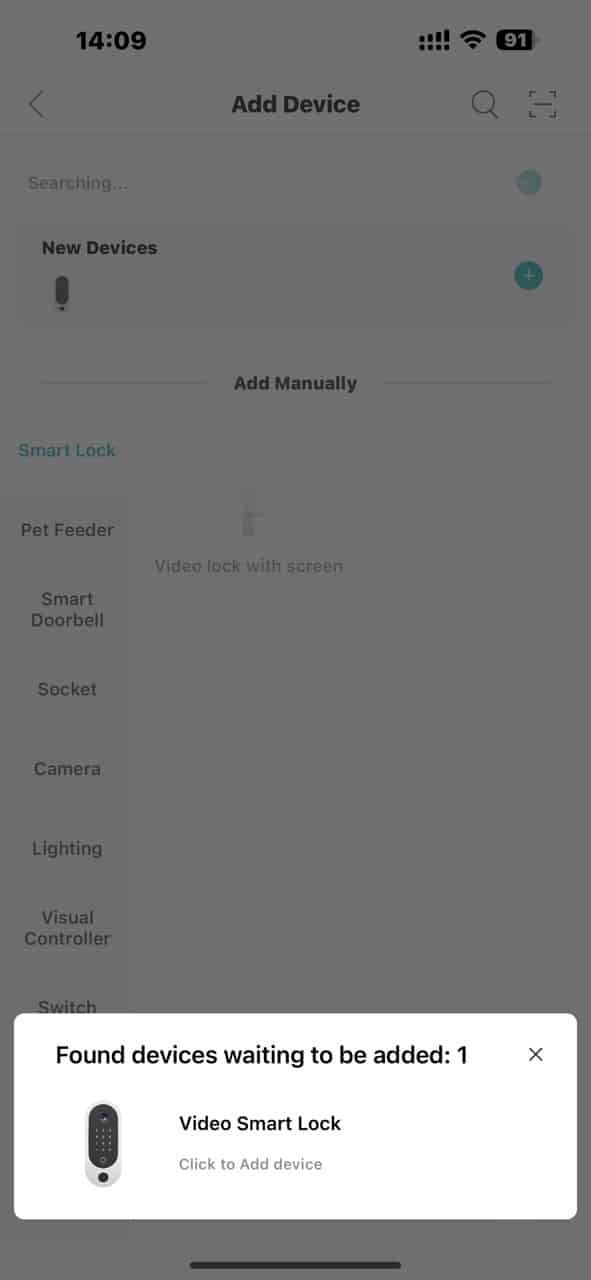
Step 3: Wait until the network configuration process finishes. Then rename your best wireless doorbell camera lock, select the device location, and click “Next Step”.
Step 4: Wait until device initialization finishes and click “Next Step”.
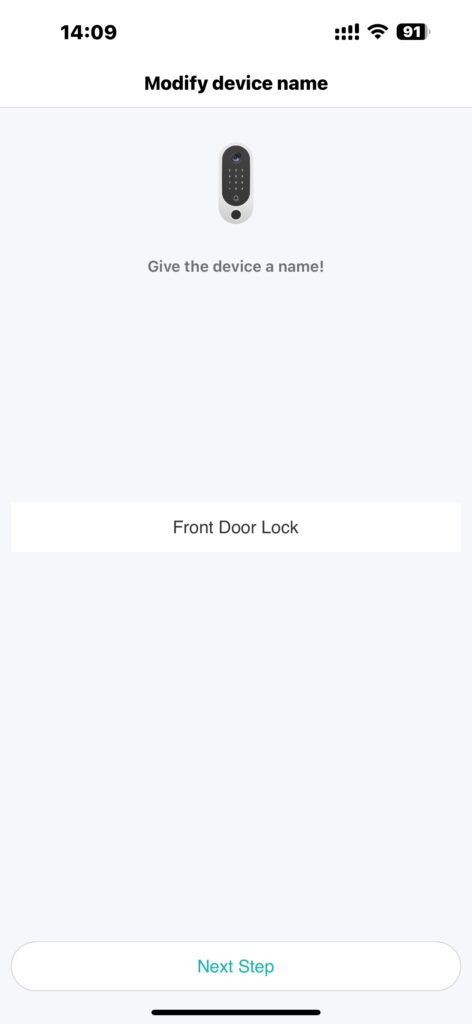
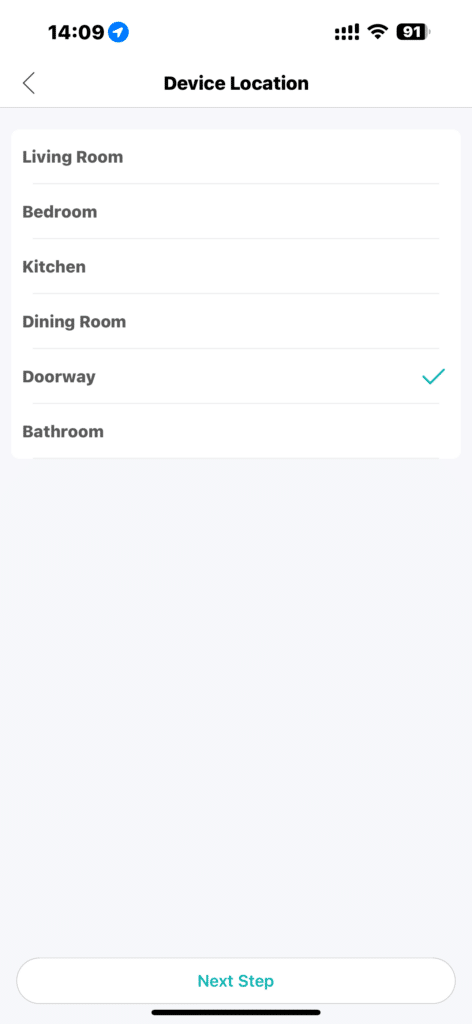
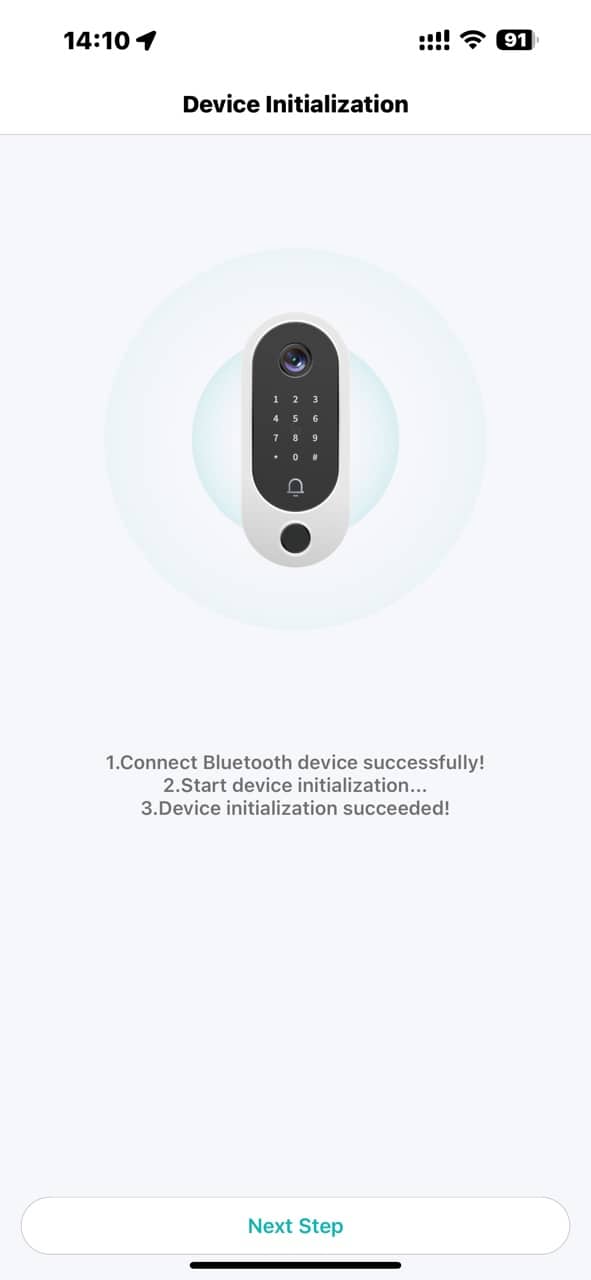
Step 5: Click “Start Check” to have the smart lock automatically detect and adjust unlock direction. Then click “Next Step”.
Step 6: Enter the 2.4G Wi-Fi username and password to connect your lock to the network your phone is currently connected to then click “Connect”.
Step 7: Click “Complete” to finish setup. Now, you can use the app to customize the settings on your video smart lock.