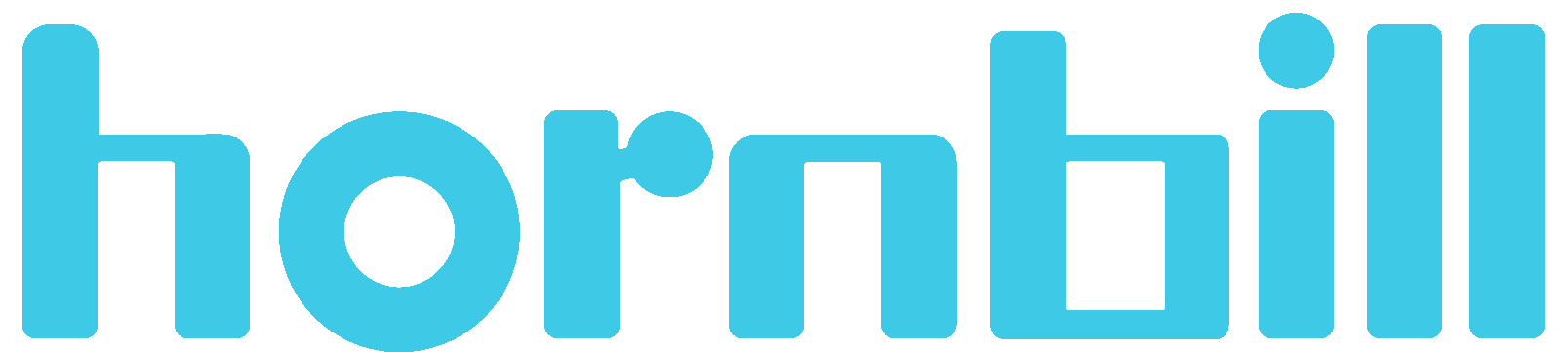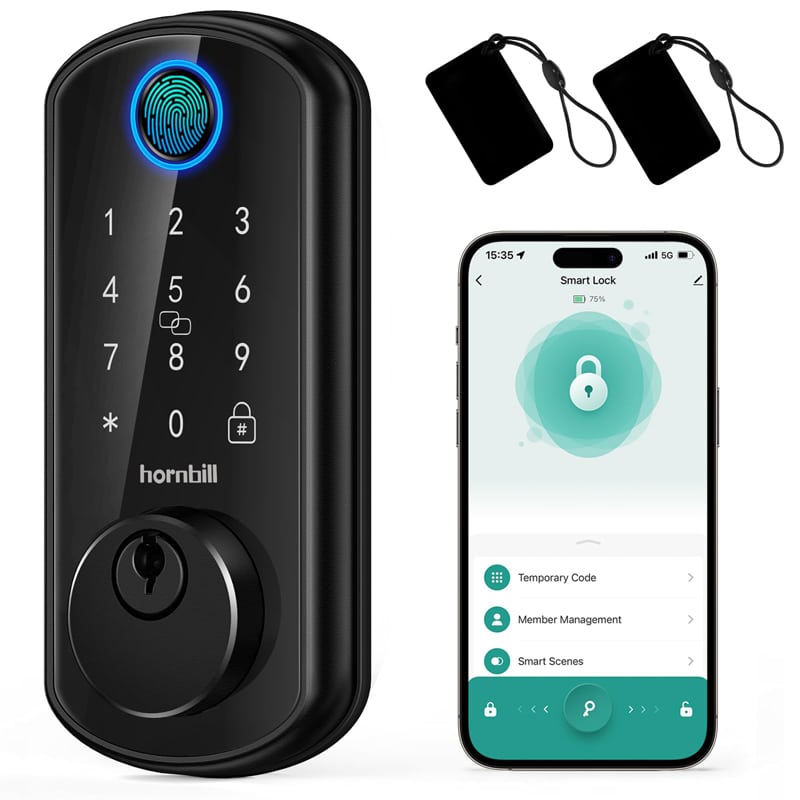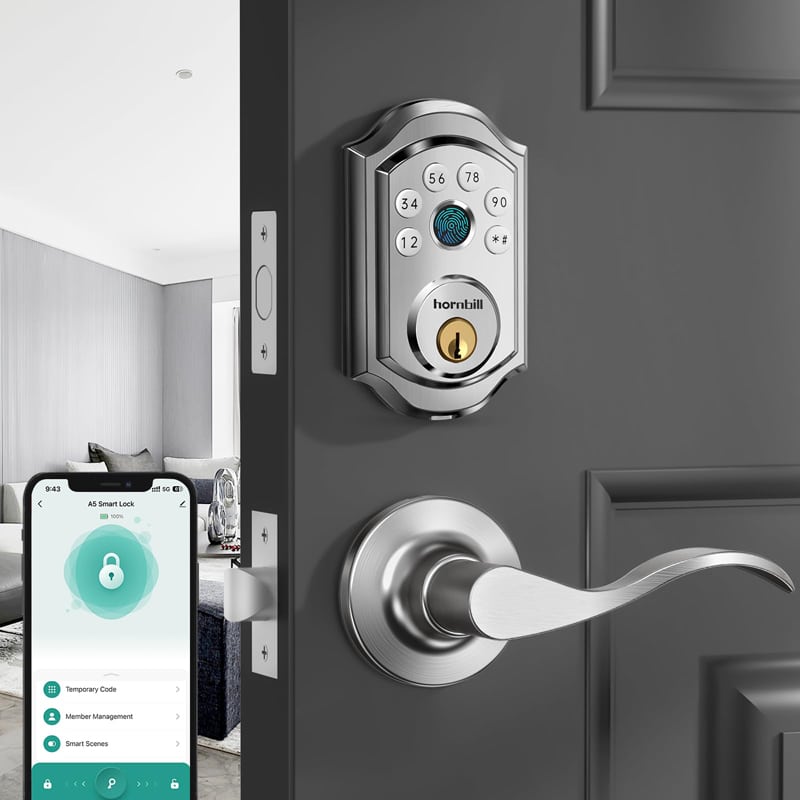Biometric fingerprint deadbolt have become increasingly popular due to the superior level of security and convenience they provide. However, circumstances may arise where you need to use an alternative method to unlock your door, especially when the fingerprint recognition feature fails. Let’s dive into how to set up these back-up measures.
Step 1: Understand Your Lock's Capabilities
Different fingerprint lock door knob come with varying backup options, including PINs, physical keys, or smartphone accessibility. It’s important you read the manufacturer’s instructions or consulting online resources to fully comprehend the backup methods your particular model offers.
Step 2: Setting Up a PIN Code
A PIN code is a common unlock method. Here’s how to set it up:
On the lock’s keypad or its smartphone app, head over to the settings section.
Find the “PIN Code” option (or something similar).
Input a unique, memorable PIN that isn’t easily guessable.
Confirm the PIN following the manufacturer’s instructions.
Remember to safeguard your PIN to maintain your lock’s security.
Step 3: Registering a Backup Key
If applicable, your lock might also come with a physical key as a secondary form of unlocking:
Keep a copy of this key in a safe, accessible place.
Some locks allow you to register more keys, do so if needed.
Step 4: Take Advantage of Smartphone Accessibility
Locks with smartphone compatibility offer the convenience of unlocking your door through the app:
The lock and phone can be paired through Bluetooth.
Enable the unlock feature from the smartphone app settings.
Test the feature by attempting to unlock from within the Bluetooth range.
Step 5: Use Voice or Facial Recognition
A more advanced feature offered in some locks is the voice recognition and facial recognition:
Go into the setting of the smartphone app.
Follow the setup process as guided by the app.
Remember that while your fingerprint scanner front door offers superior security, having backup measures in place will ensure you’re never left out in case of an emergency. Situations change, but by following this guide, your security doesn’t have to.