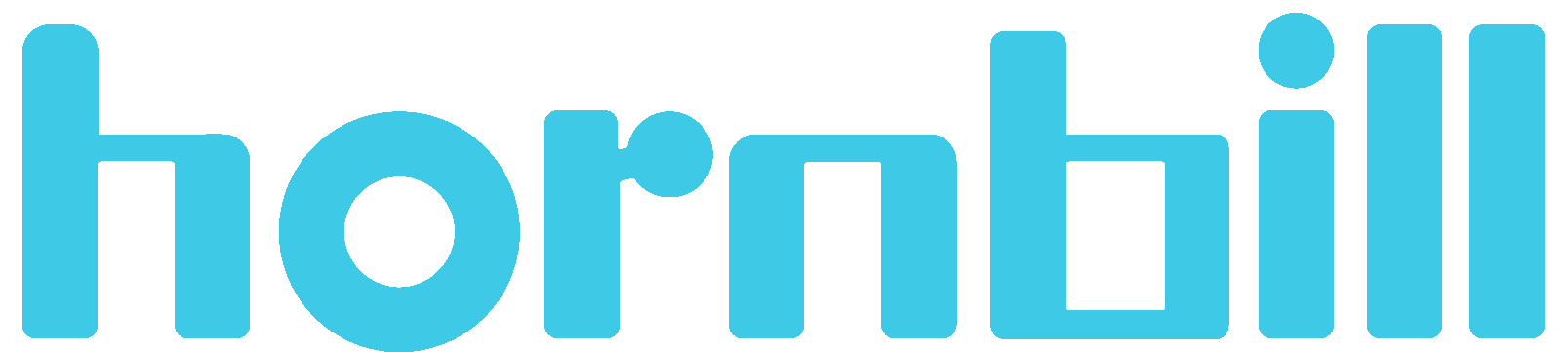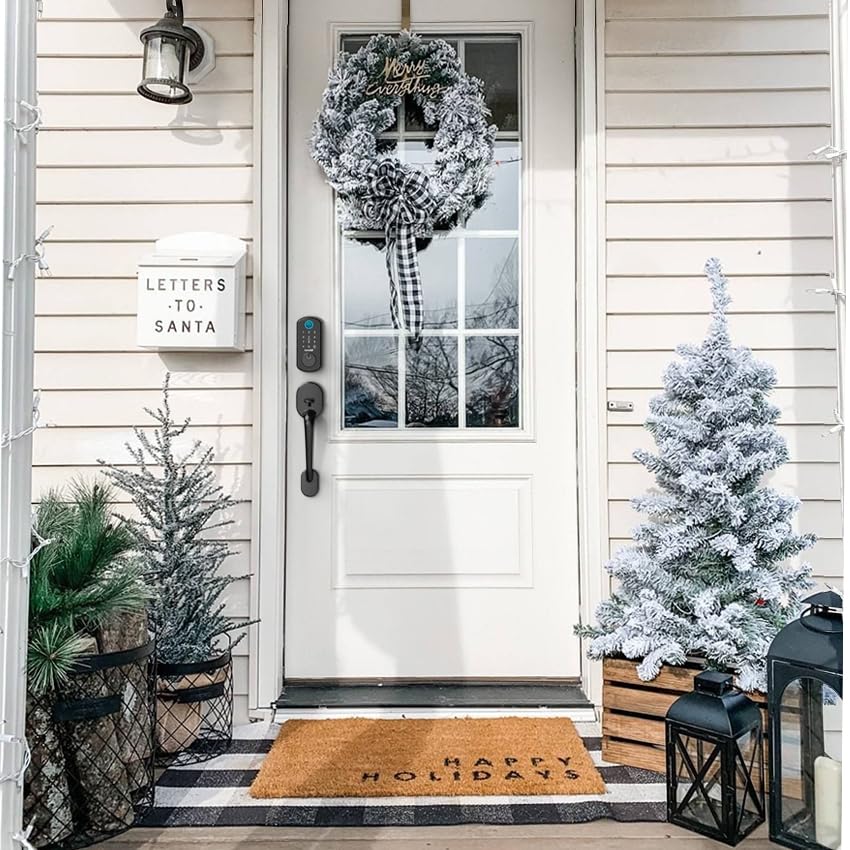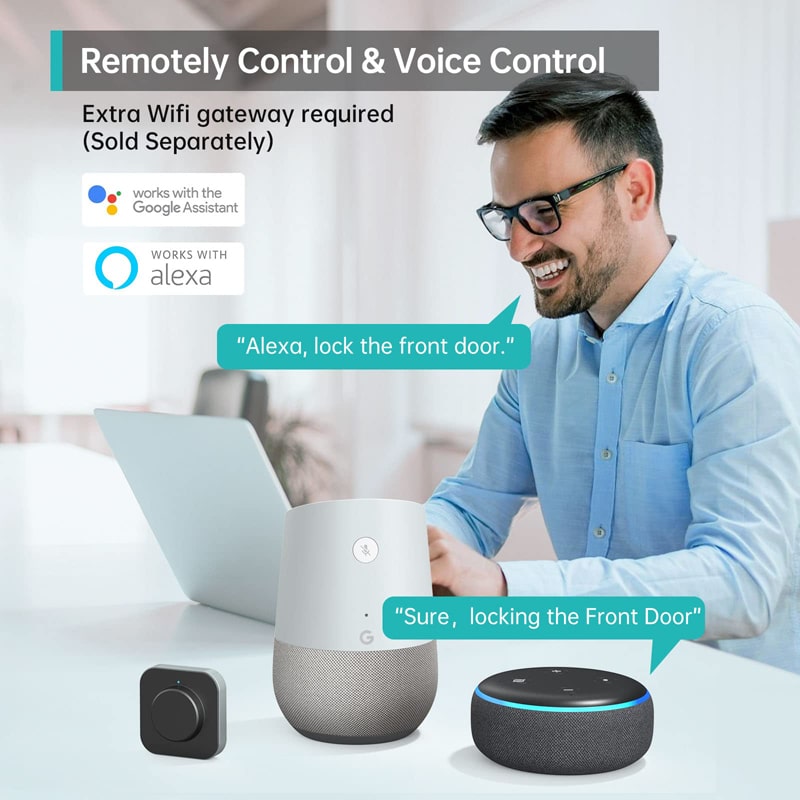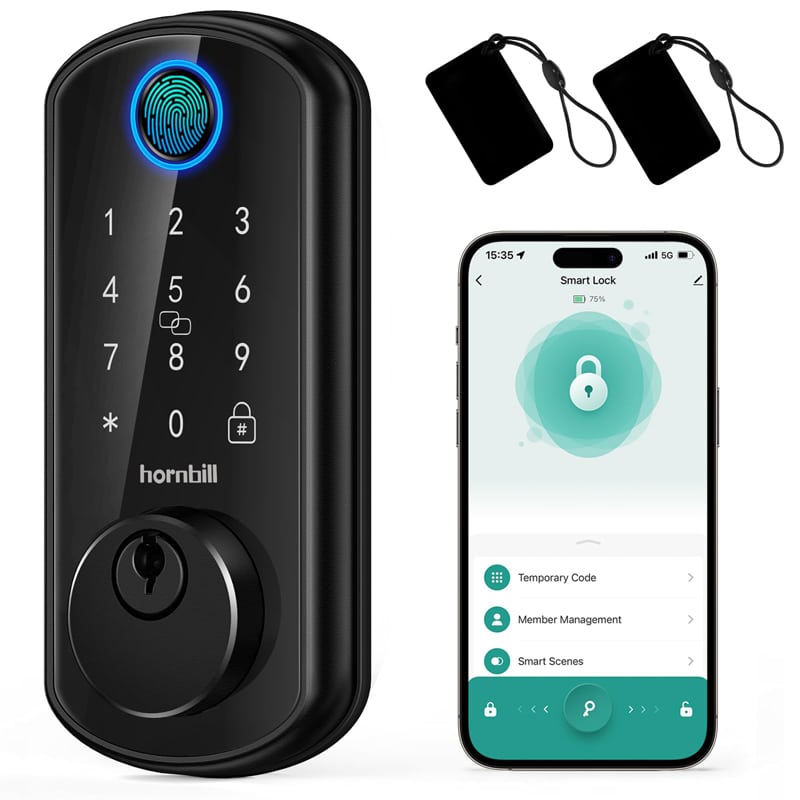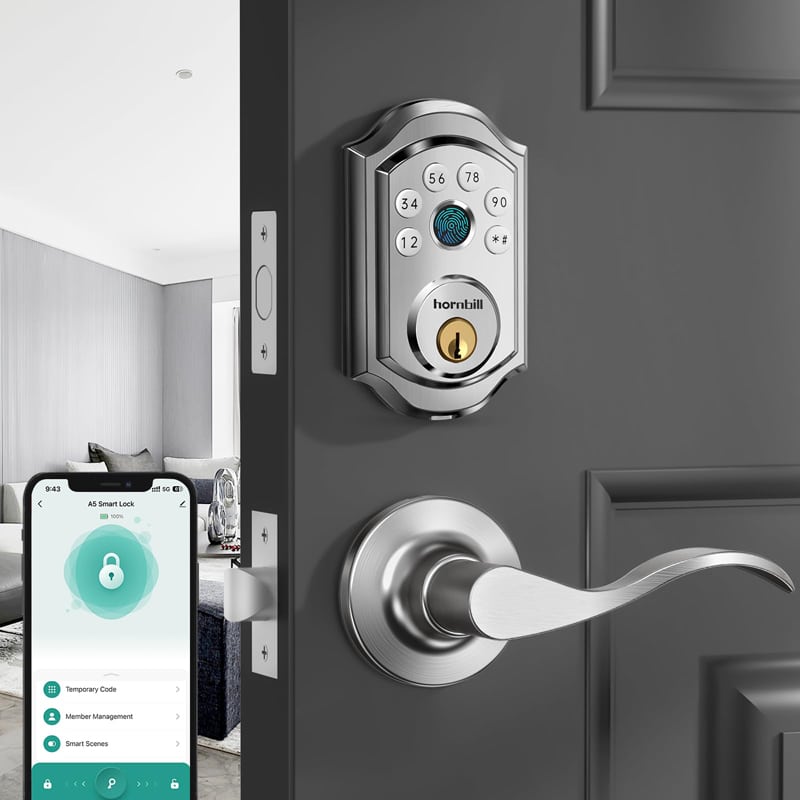Sharing access to your wireless doorbell smart lock can be convenient and easy, allowing family members, friends, or guests to enjoy secure and hassle-free entry. This article provides a step-by-step guide to sharing your lock through our compatible app, whether you want to manage family members, assign device access, or share specific devices temporarily.
1. Family Management & Sharing Family Access
This section helps you organize and manage family members who will have shared access to the best wireless doorbell camera smart lock.
Step 1: Navigate to the Family Management Section
- Open the Hornbill app and go to the “Me” page.
- Tap on “Share Management”.
Step 2: Manage Your Family
- On the “Share Management” page, select “Family” and choose your family group.
- You will be directed to the “Family Management” page. Here, you can:
- Rename your family group for easy identification.
- Invite family members to join the group using one of two methods:
- App Account: Directly add members who already have the Hornbill app.
- Invite Code: Generate a unique code or QR code that others can use or scan to join your family.
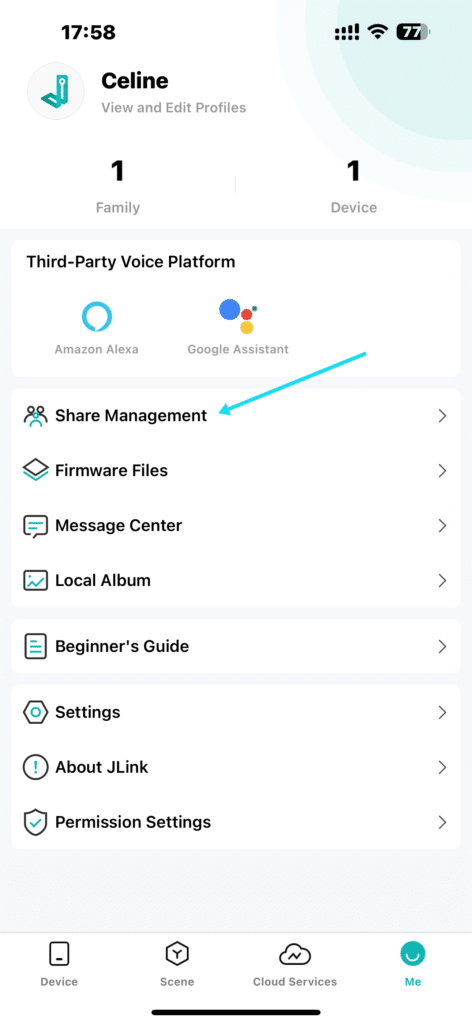
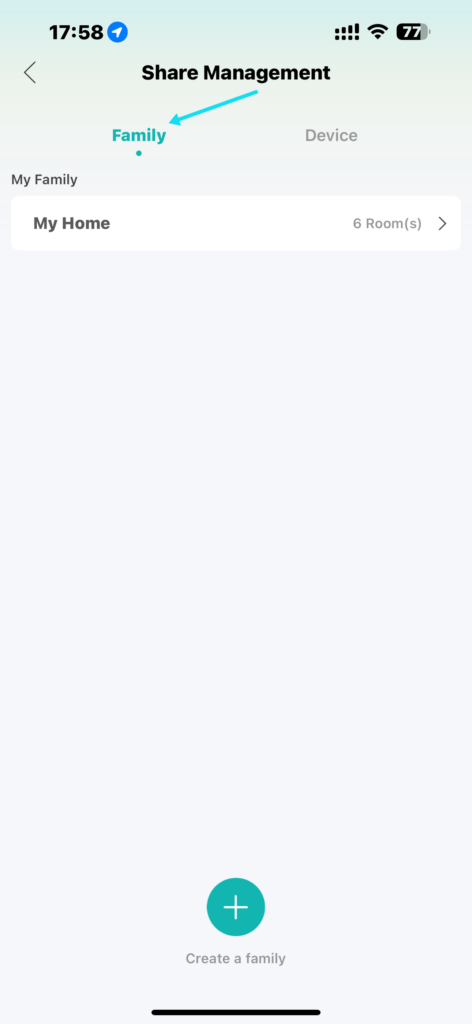
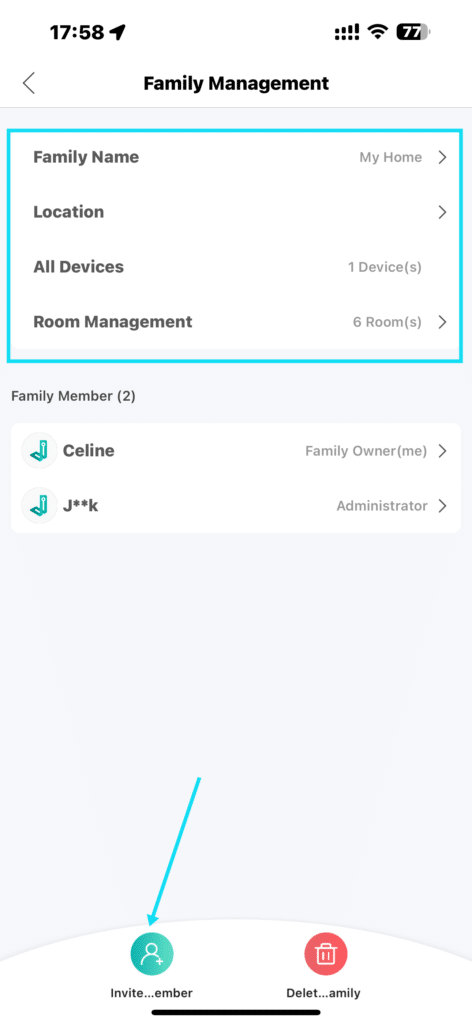
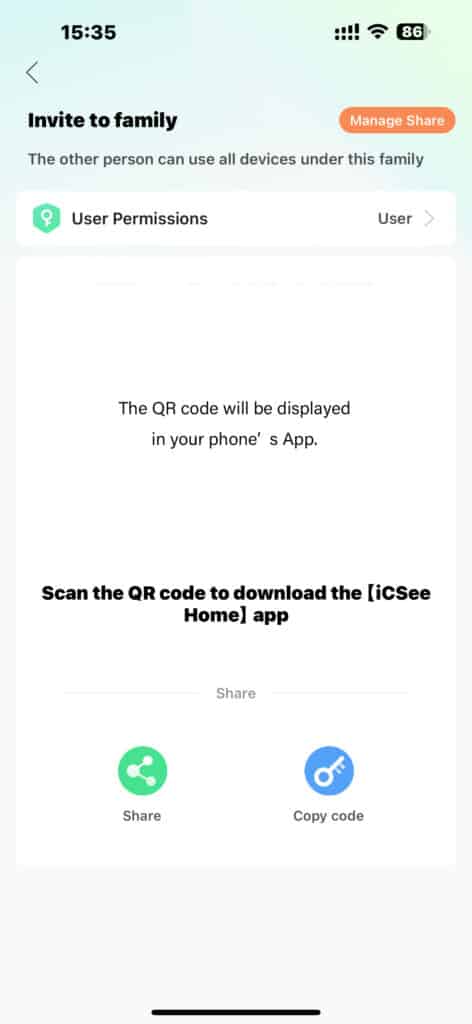
Step 3: Set Permissions for Family Members
- Assign roles to new members:
- Administrator: Full control over the lock and device settings.
- User: Limited access, primarily for unlocking the door.
- For detailed information on the differences between these roles, refer to the app’s description or help section.
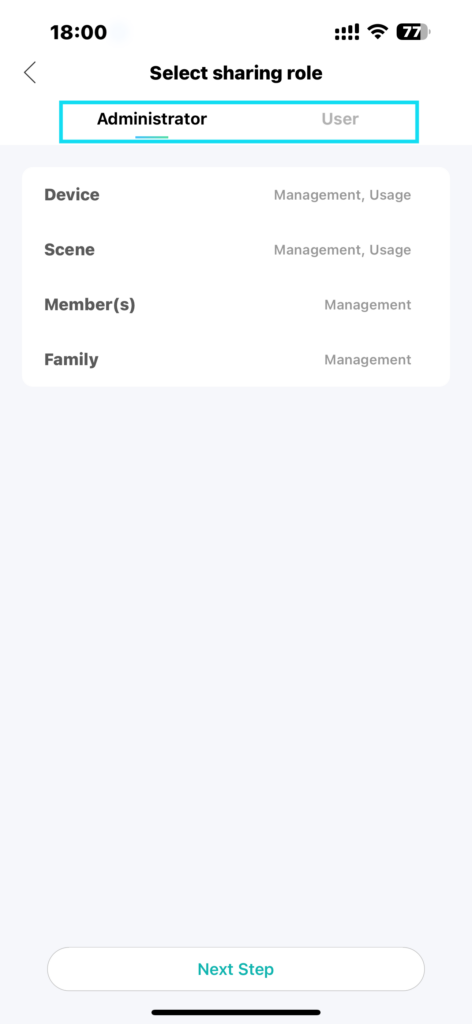
2. Device Management
This section focuses on managing individual devices and the access permissions for users already added.
Step 1: Navigate to Device Sharing
- On the “Share Management” page, select “Device”.
- Choose the specific device you want to manage.
Step 2: Manage Sharing Status
- On the “Shared Users” page, view the current sharing status of the device.
- To revoke a user’s access:
- Select the user’s account.
- Confirm the action to remove their access.
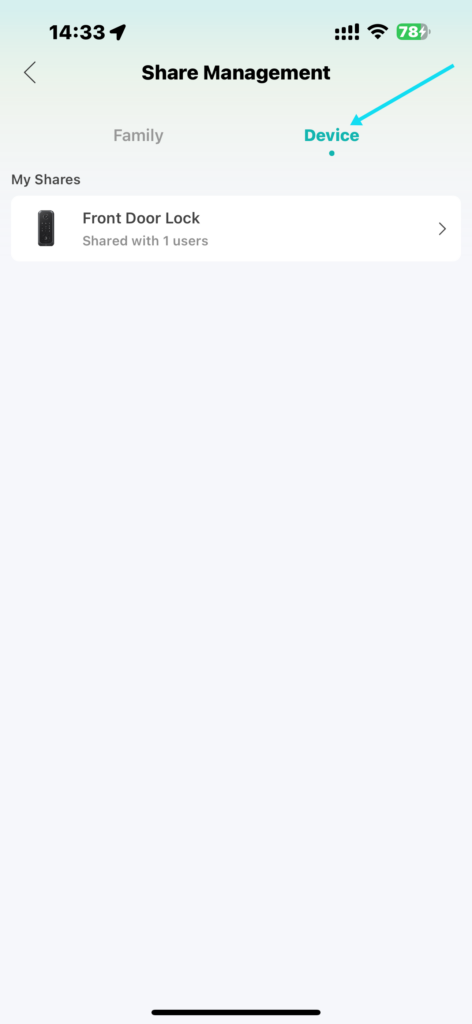
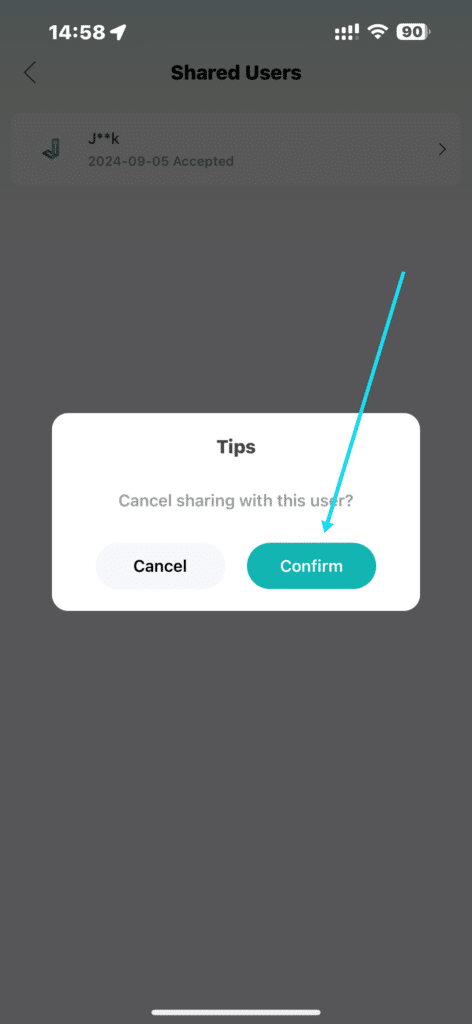
3. Sharing a Device
This section explains how to temporarily or permanently share access to a specific device, including detailed settings for time and permissions.
Step 1: Initiate Device Sharing
- Go to the device menu page and tap on “Sharing Device”.
- On the “Share” page, click “New Sharing”.
Step 2: Configure Sharing Settings
- Set the desired time period for access (e.g., permanent or temporary).
- Assign permissions, such as full access or limited features.
- Click “Confirm” to save your settings.
Step 3: Share the Device
- Select a sharing method (e.g., invite via email or code).
- Complete the sharing process.
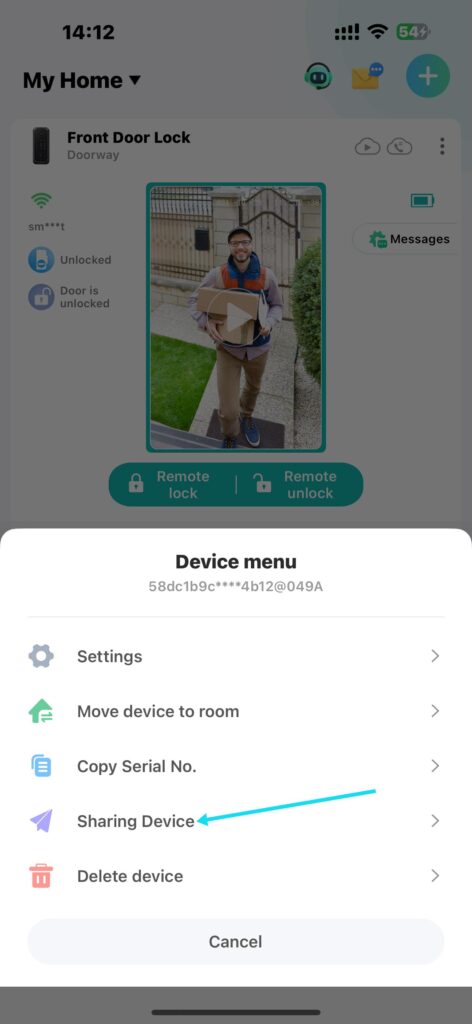
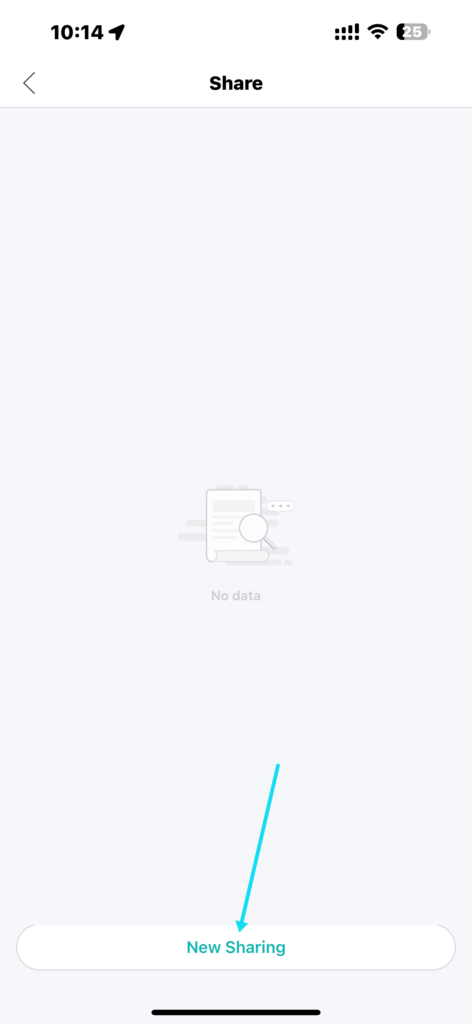
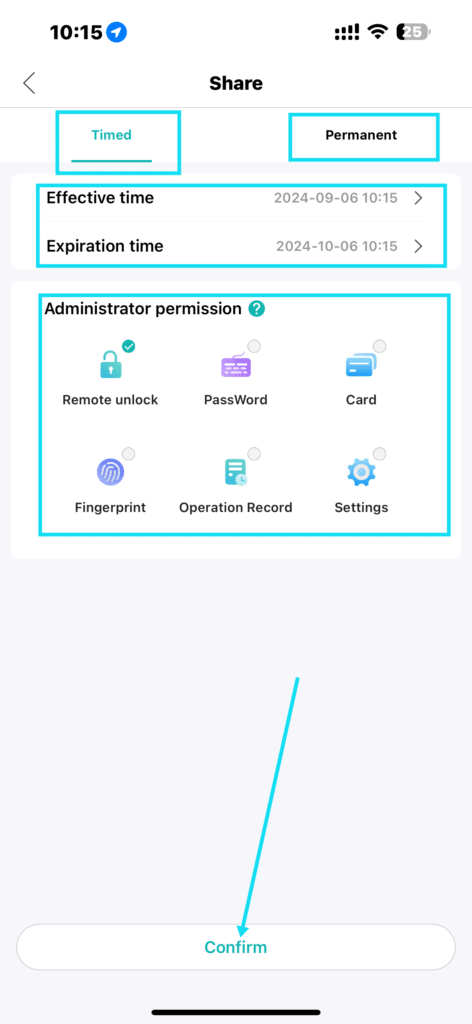
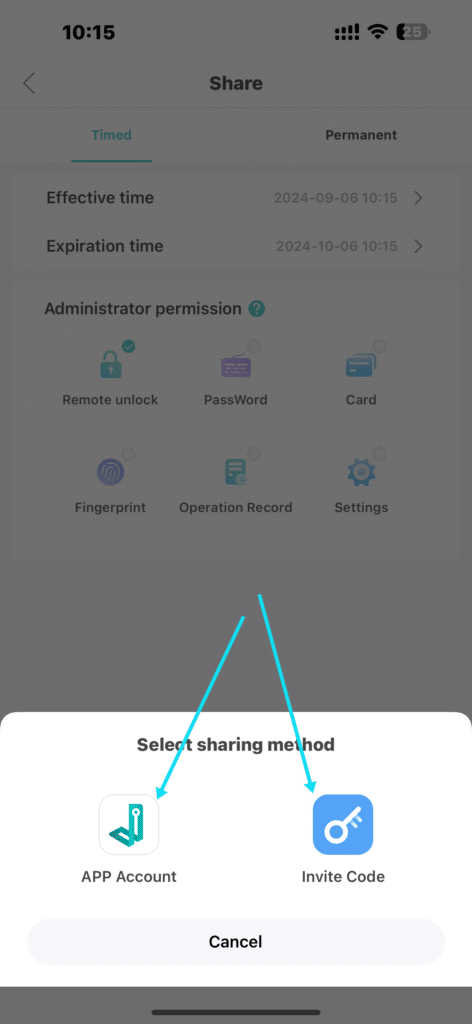
Step 4: Manage Shared Devices
- View the status of devices and users on the “Share” page.
- For more details, click on a user’s account to open the “Details” page. Here, you can:
- Review access history and permissions.
- Revoke access by clicking “Delete” and confirming the action.
Sharing your Hornbill wireless doorbell smart lock is a seamless process designed to enhance convenience while maintaining security. Whether you’re inviting family members, managing devices, or setting up temporary access, our app makes it easy to stay in control. For additional guidance, explore the app’s built-in help features or contact support.
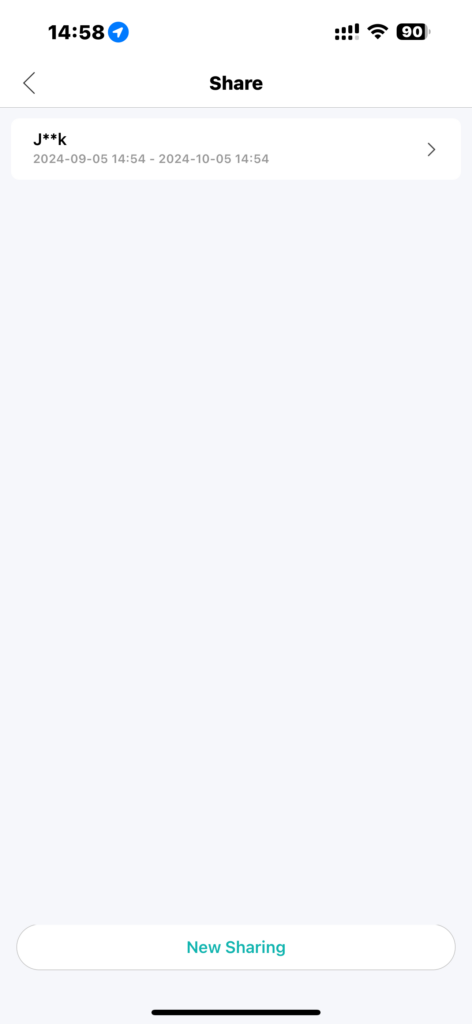
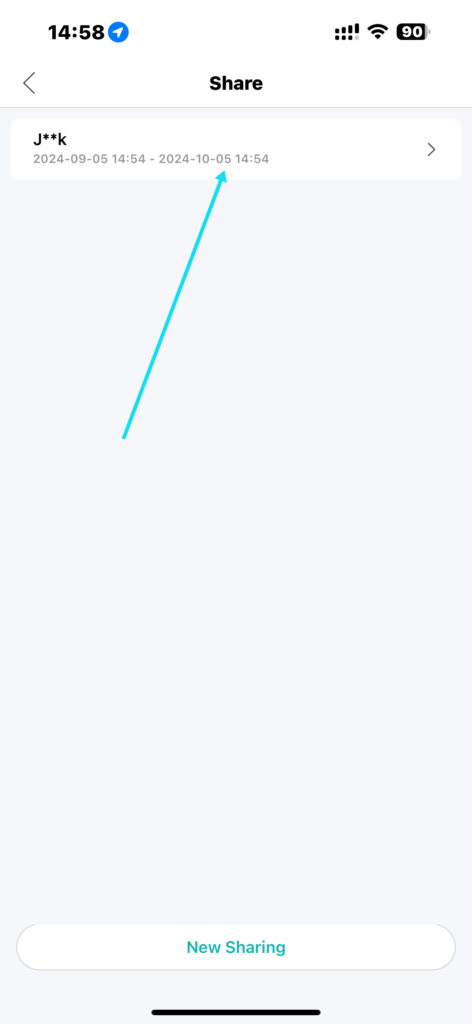
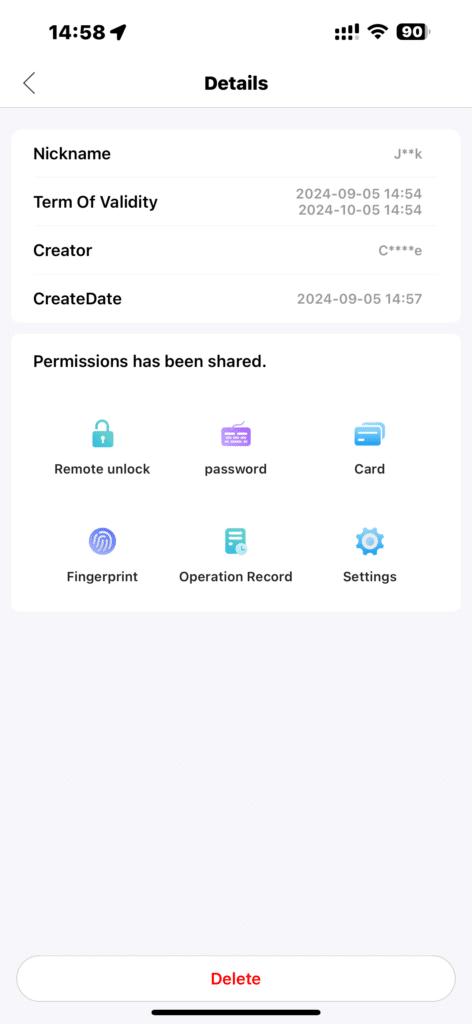
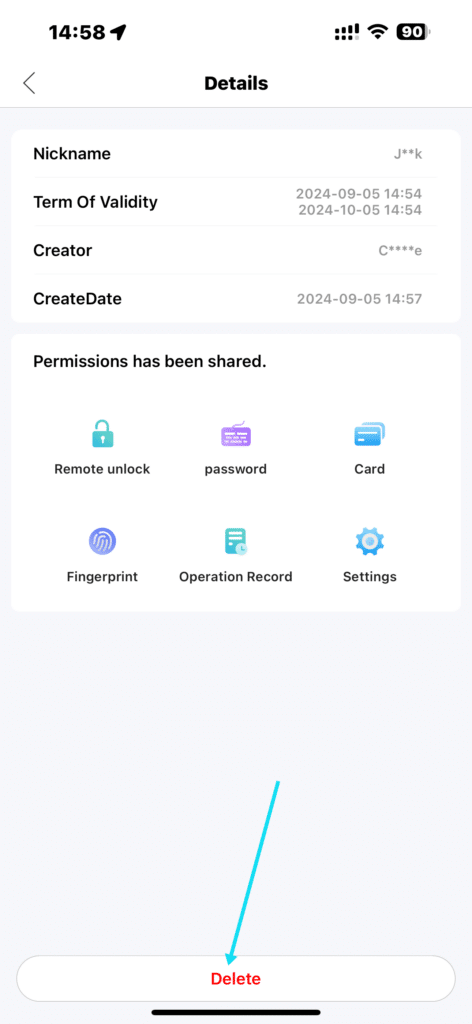
Sharing your Hornbill wireless doorbell cameras smart lock is a seamless process designed to enhance convenience while maintaining security. Whether you’re inviting family members, managing devices, or setting up temporary access, our app makes it easy to stay in control. For additional guidance, explore the app’s built-in help features or contact support.