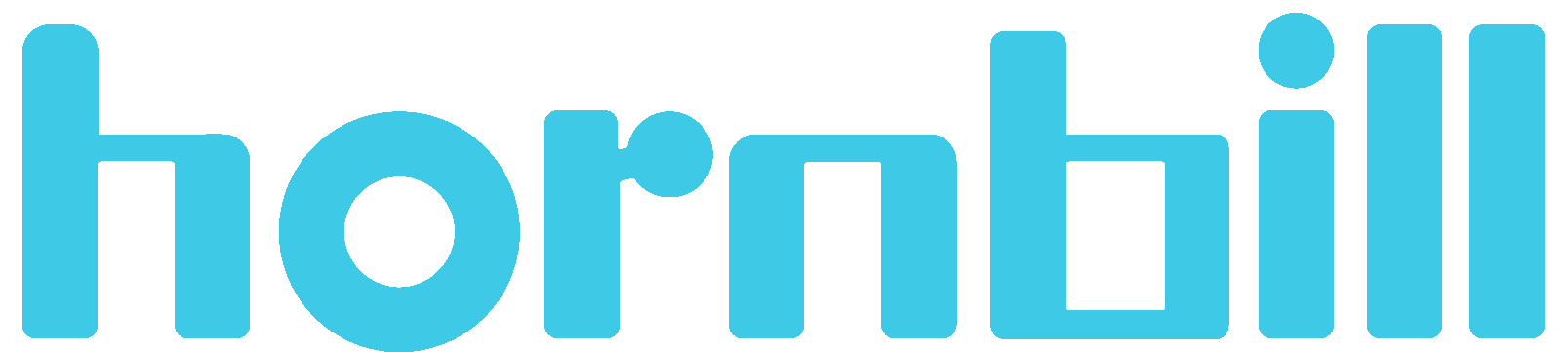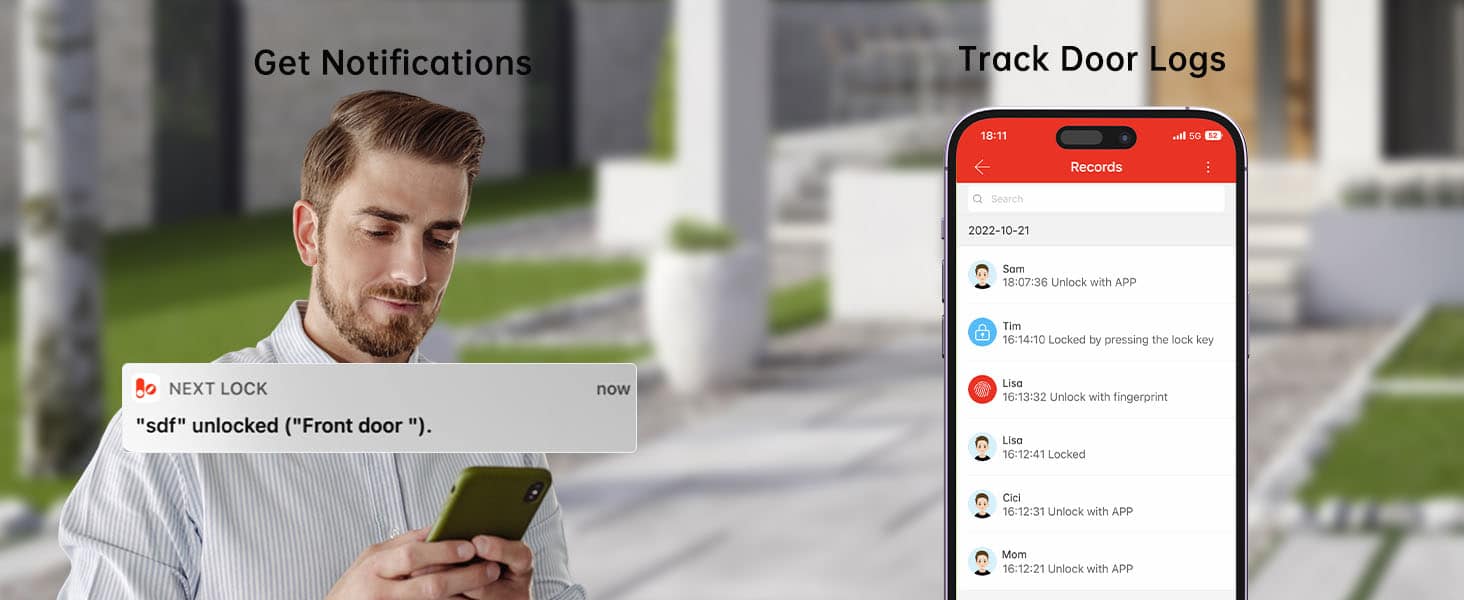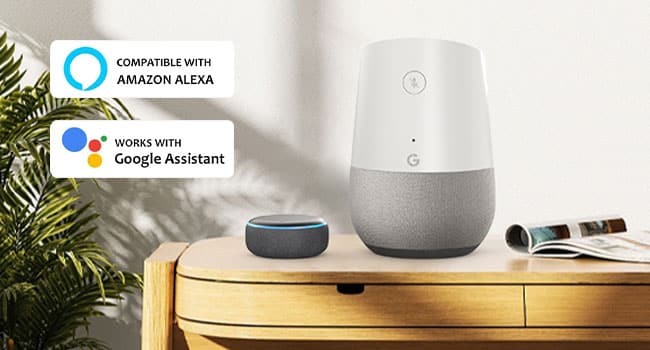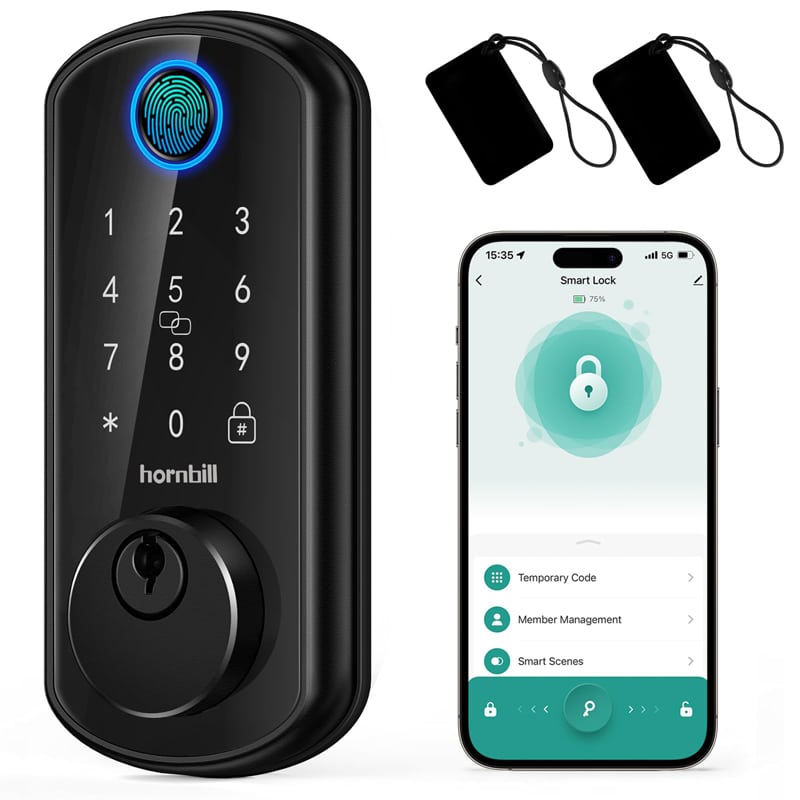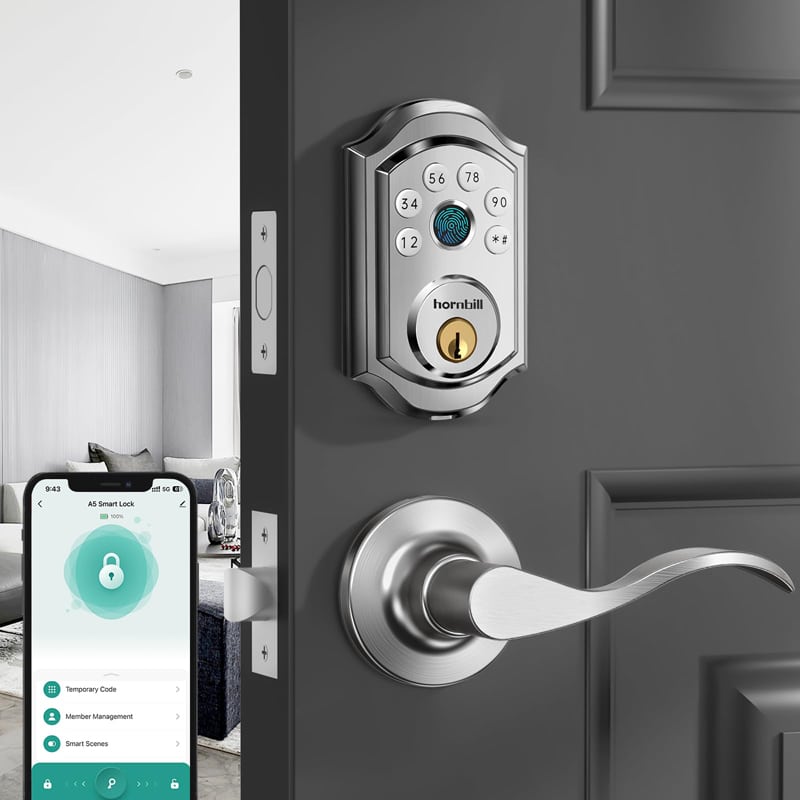The automatic locking feature, or the delay time that the lock waits before it secures itself, is a feature that drastically improves the security and convenience of digital locks. However, there may be occasions where a user wants to adjust this timing according to changing requirements. Fortunately, most digital locks for mailboxes provide the flexibility to change or reset the automatic lock delay settings.
Here is a general guide on how this can be done. It must be noted that this process may vary depending on the model and manufacturer of the digital lock. Always refer to your user manual or manufacturer’s guide for specific instructions.
Table of Contents
1. Access Programming Mode:
First, you need to access the programming mode on your digital lock. This would usually involve entering a master code or programming code. Some models may have a special key that’s used to access this mode. If your smart lock supports an app, the easiest way is to simply find the auto-lock setting within the app and adjust it there.
2. Navigate to Auto Lock Settings:
Once the lock is in programming mode, you’ll navigate through the settings until you find those for the automatic lock delay. This could involve pressing certain keys in sequence or scrolling through a digital menu.
3. Adjust the Delay:
This is the step where the actual change is made. Once you’re in the auto-lock settings section, you’ll be able to adjust the delay time. The time can usually range from immediate locking upon door closure to a few minutes. That digital lock may offer increments specific to seconds, while others may go by minutes.
4. Confirm and Exit:
After setting the new delay time, confirm the change as per the lock’s process – generally via pressing a specific key. Following this, it’s critical to follow the necessary steps to exit programming mode. This is important to prevent unintended changes to other features.
5. Test the New Settings:
To ensure proper functionality, conduct a trial run by thoroughly testing the best digital locks. First, open the door slowly and then close it, paying close attention to how the lock engages. Observe whether the delay you configured is working as intended during both the opening and closing processes. Make any necessary adjustments based on your observations to ensure the lock operates smoothly and effectively with the newly set delay.
6. How to Set best digital locks Auto-Lock Using the App:
If your best digital locks supports an app, adjusting the auto-lock delay is even more convenient. Simply follow these steps:
Open the lock’s mobile app (such as TT Lock or Next Lock).
Navigate to the settings menu and locate the Auto-Lock feature.
Select your preferred delay time from the available options.
Save your changes, and the new settings will be applied immediately.
Test the lock by opening and closing the door to ensure the new delay time is functioning correctly.
In conclusion, while different models of Hornbill digital lock might have slightly different procedures to change the auto-lock delay, most of them do enable this change for user convenience. By understanding the operation manual and possibly seeking help from customer service, changing this feature on a digital lock enhances the user’s control of their home security.