To ensure you can fully take advantage of the convenience offered by a smart lock, it is crucial to have a clear understanding of how to set up and configure the remote unlock feature using your smartphone. Below is a detailed, step-by-step guide to help you through the process:
First, to begin the process, you will need to navigate to the Apple App Store or Google Play on your smartphone. Once there, you should search for the smart door lock app that is recommended by the manufacturer of your remote control front door. It’s important to ensure that you select the correct app to ensure compatibility with your smart lock system. After you have located the appropriate app, you can proceed to download and install it on your smartphone.
Step 2: Pairing Your Phone with the Smart Lock
Once the app is downloaded, open it and begin the setup process. You will follow the in-app instructions to pair your smart lock with your smartphone. This usually requires turning on the Bluetooth setting on your phone and allowing for it to scan and connect with the smart lock.
Step 3: Setting Up Remote Access
After pairing your smart lock, the next step is to set up remote keyless entry for your house door lock. To do this, most smart lock systems require connecting the lock to your home’s Wi-Fi network. This will enable you to control the lock from anywhere with an internet connection, whether locally or from around the world.
Step 4: Configure User Settings
Within the app, you can customize various user settings. This includes configuring unique access codes or digital keys for different users, specifying when each code can be used, and monitoring the door’s lock and unlock status.
To enable the residential remote house door lock feature, open the app and navigate to the settings. Look for the keyless entry option and activate it. You will probably need to set up a secure code or password for yourself during the activation process.
Step 6: Test the keyless remote door lock Feature
Finally, it’s time to test the remote unlock feature. Lock your door, then use the app from a remote location (not connected to your home’s Wifi network) to unlock it. If the door successfully unlocks, your setup was a success. If not, double-check your app’s settings or consult your keyless remote door lock user manual.
Setting up and configuring the remote unlock feature on your smart lock contributes significantly to your home’s security and offers an unprecedented level of convenience. However, ensure your smartphone is always secure to prevent unauthorized access.
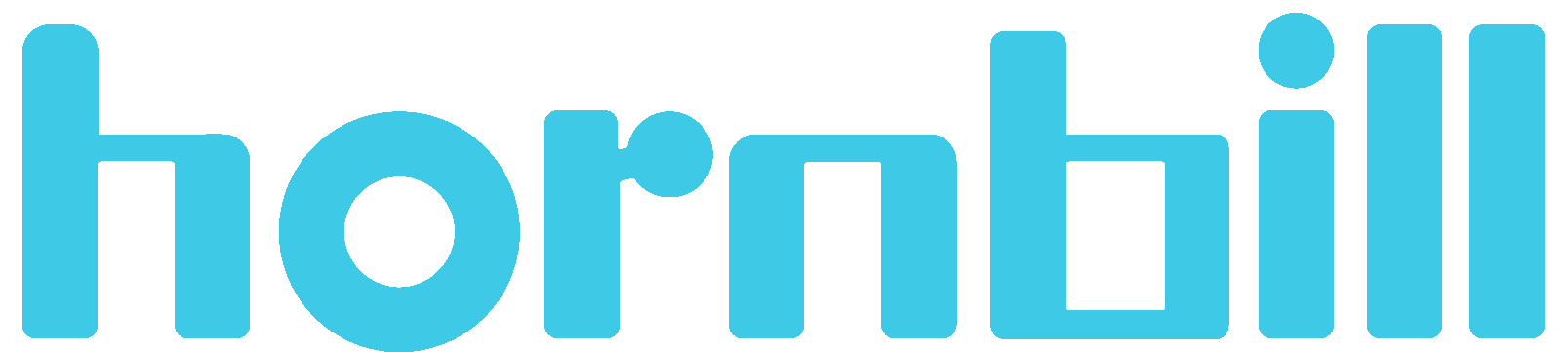
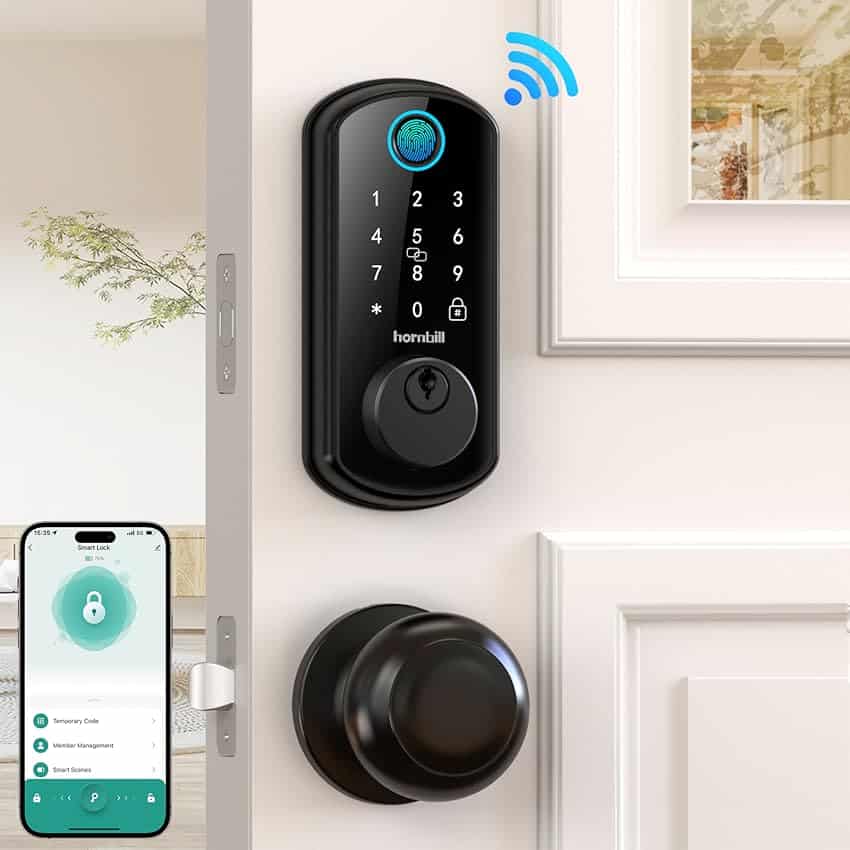
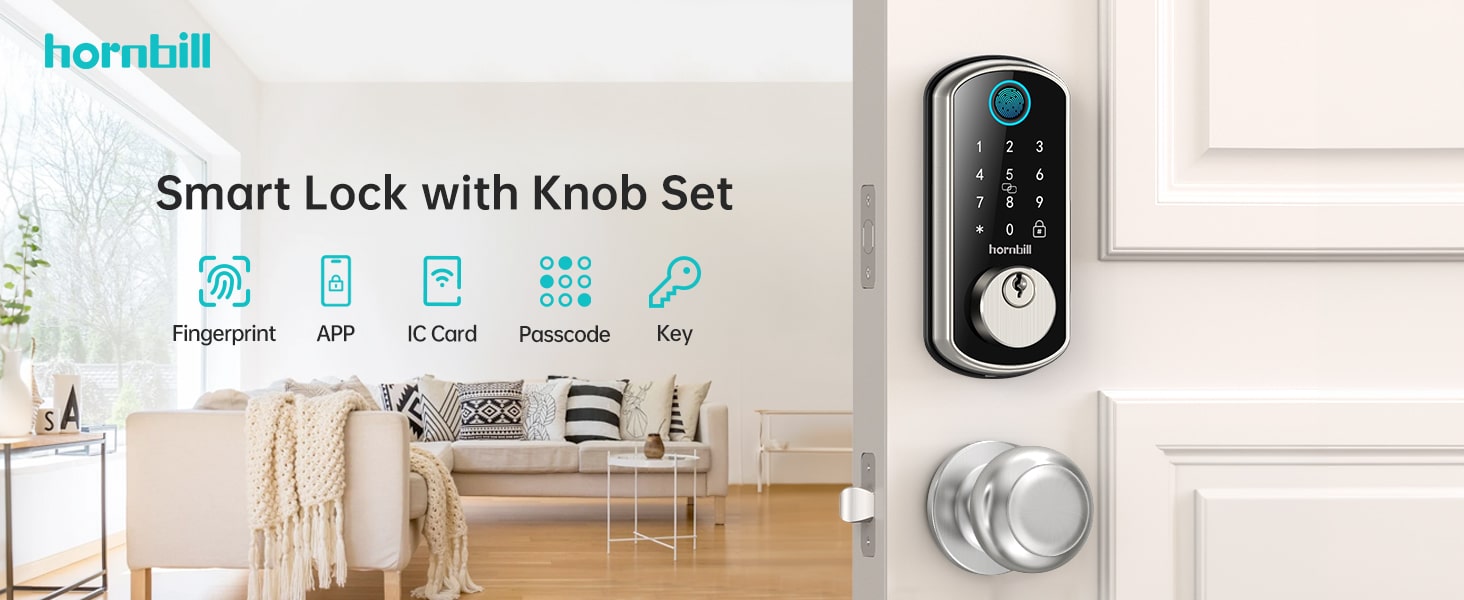

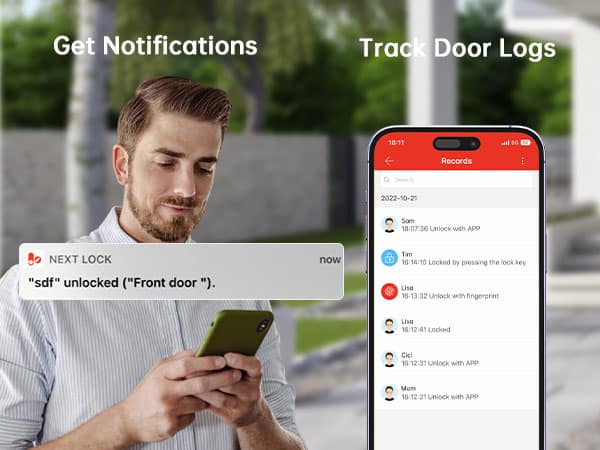


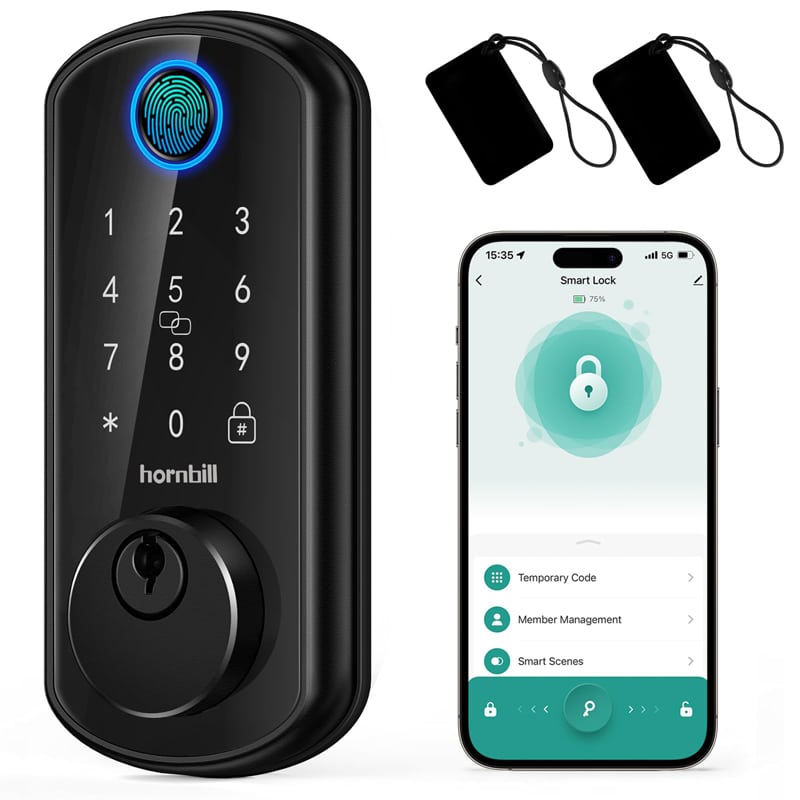


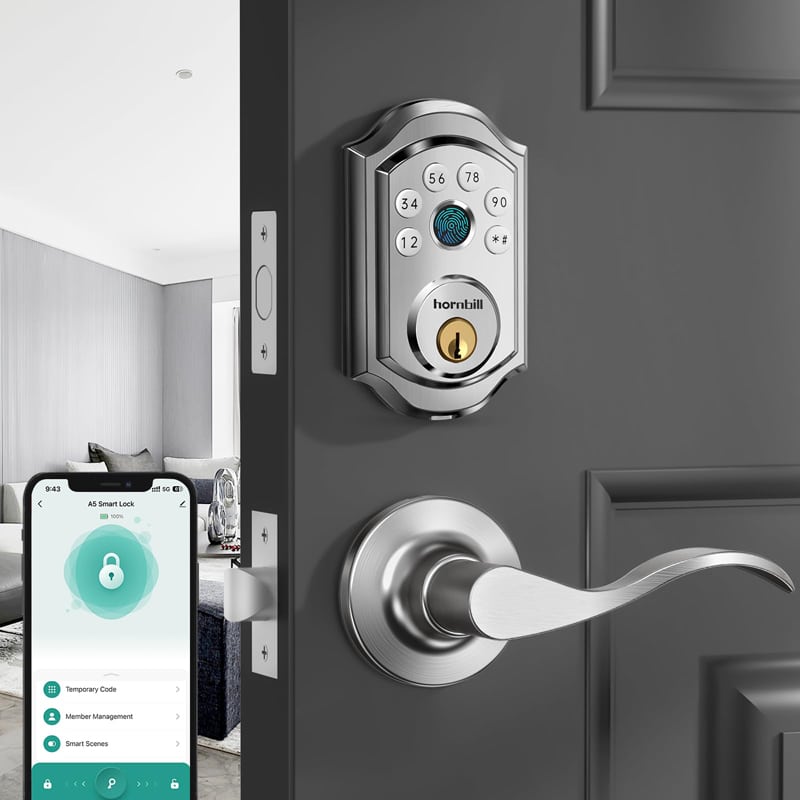
8 thoughts on “Setting Up And Configuring Smart Lock’s Remote Door Lock Feature”
I have two hornbill smart locks, I guess virtually the same but different model numbers. How can I link the two on the same app. Both manual use different apps. I want to use the Smart Life for both and the gateway.
Hi Teanne, thank you for your comment! We’ve forwarded your question to our support team, who will be in touch with you shortly to help.
Every time I try to set it up it will not read the gateway or the lock itself
Hi, Steven, Hope you’re doing well! Here are a few suggestions to help you out: First, could you kindly check if the gateway’s power is on and if it’s properly connected to the network? That’s often a key point. Then, take a look at the instruction manual and find the relevant sections to make sure you’re setting up the smart lock following the correct steps. If you have tried these steps and the problem persists, you can contact the support team to help you.
I just purchased a hornbillsmart lock a model # Y4-BWFLH-H and I am looking for the pairing code. I tried *85# but was unsuccessful. Can you let me know the code for this lock to allow me to pair the lock to my wife’s iPhone? Thanks Randy
Hi Randy Crook, we have sent your issue back to our support department and someone will be in touch with you to resolve it, have a nice day.
Hello
I am trying to pair my iPhone to my Hornbill smart lock model #Y4-BWFLH-H. The lock has been installed and my husband has already paired his iPhone to the lock and gateway. I was able to pair gateway but not the lock. If I have to reset the lock to pair my phone will it remove my husband. It took a long time to get his phone connected because there was no instructions in the gateway box and had to find the instructions on line, I am hoping that if reset the lock so I can pair my iPhone it will remove my husband. Please let me know what to do?
Hi Lori Crook, we have sent feedback to support about your issue and a support person will be in touch with you later, have a nice day.